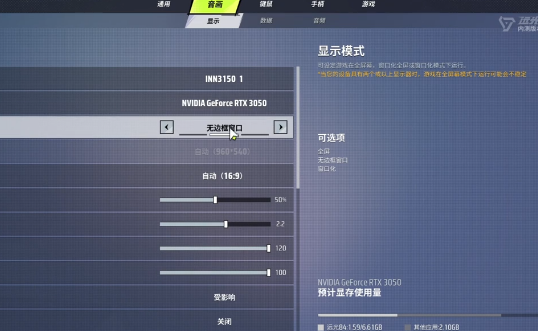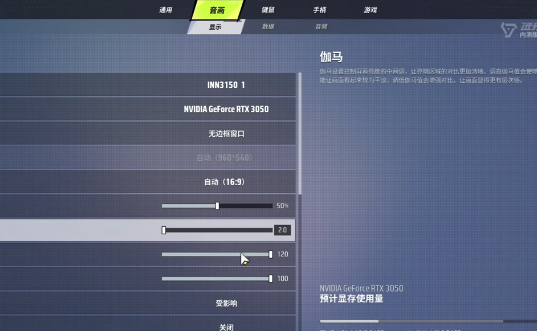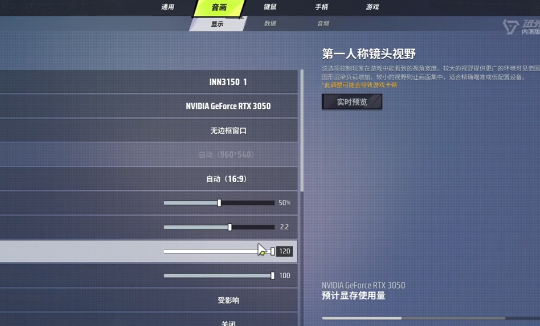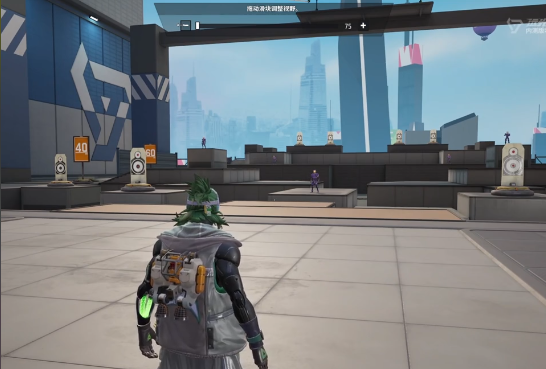Today, we will discuss the issue of graphics settings. This actually involves several techniques. To make the picture more comfortable and effectively improve the feel of the controls, let's take a look at the method for setting the graphics in the Far Light 84 mobile game. After you remember these skills, you will find that the later stages are indeed clearer.
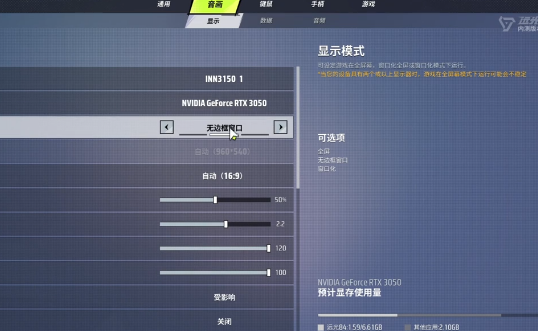
Players can first pay attention to the display mode. It is recommended to choose a borderless window mode instead of full screen directly. Some players may think that full screen seems smoother, but in actual testing, there might be occasional lag or crashes in full-screen mode, especially when switching screens, which can also be unstable. A borderless window not only has better compatibility but also won't cause lag when you switch back after replying to messages. This is quite friendly for players who need to multitask. Next, naturally, it's time to adjust the brightness and gamma value. These two parameters directly affect the visibility of the picture. For brightness, it is suggested to choose around 50, so that daytime scenes won't be overly exposed, and night scenes won't be too dark to see enemies.
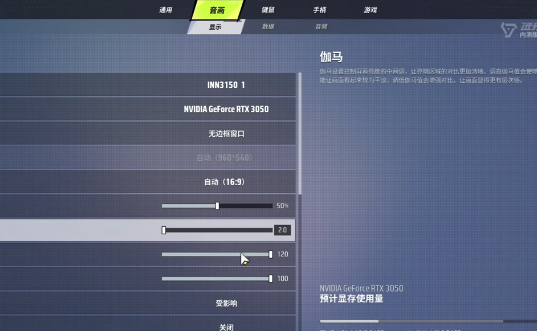
There are two types of camera views: first-person and third-person. If you choose 60 for the first-person view, the visible range on both sides is relatively narrow, and you might not be able to react in time when encountering enemies around corners. When adjusted to 120, the field of view width doubles, allowing players to spot enemies approaching from the side in a timely manner. The same applies to the third-person view; a 60-degree field of view is like wearing framed glasses, while a 100-degree field of view is like switching to a wide-angle lens, allowing you to see more environmental details during map runs. In-game frame rates should also be set to the highest possible, choosing 120 frames if available rather than 60. Higher frame rates not only provide smooth visuals but also give a completely different feel when aiming.
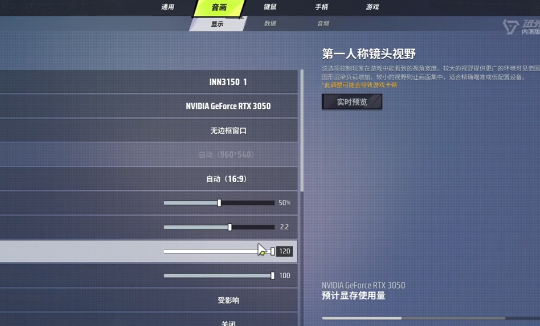
From the perspective of graphic detail, it is recommended to set it directly to smooth. Don't think that lowering the graphics quality will make the picture blurry. In actual operation, you'll find that choosing the smooth mode can remove the halo effect, making distant trees look clearer. For example, in the desert map, under high-quality settings, the sand particle effects in the distance can appear somewhat blurry. Once adjusted to smooth, even the outlines of enemies far away can still be seen clearly, which is an improvement in terms of clarity. Finally, consider the resolution. You can directly choose the golden ratio, ensuring the clarity of the picture and keeping the frame rate stable at a high level.
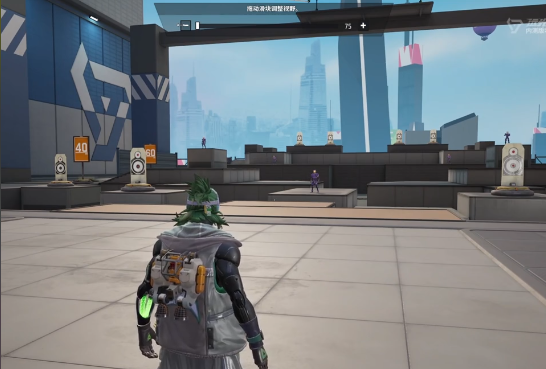
The above shares the method for setting the graphics in the Far Light 84 mobile game. With this set of settings, you can ensure your picture is smooth without lag, and the field of view is wider, making everything clear. Your aim will mysteriously become more accurate. If you like this game, then quickly follow the editor's instructions and try it out.