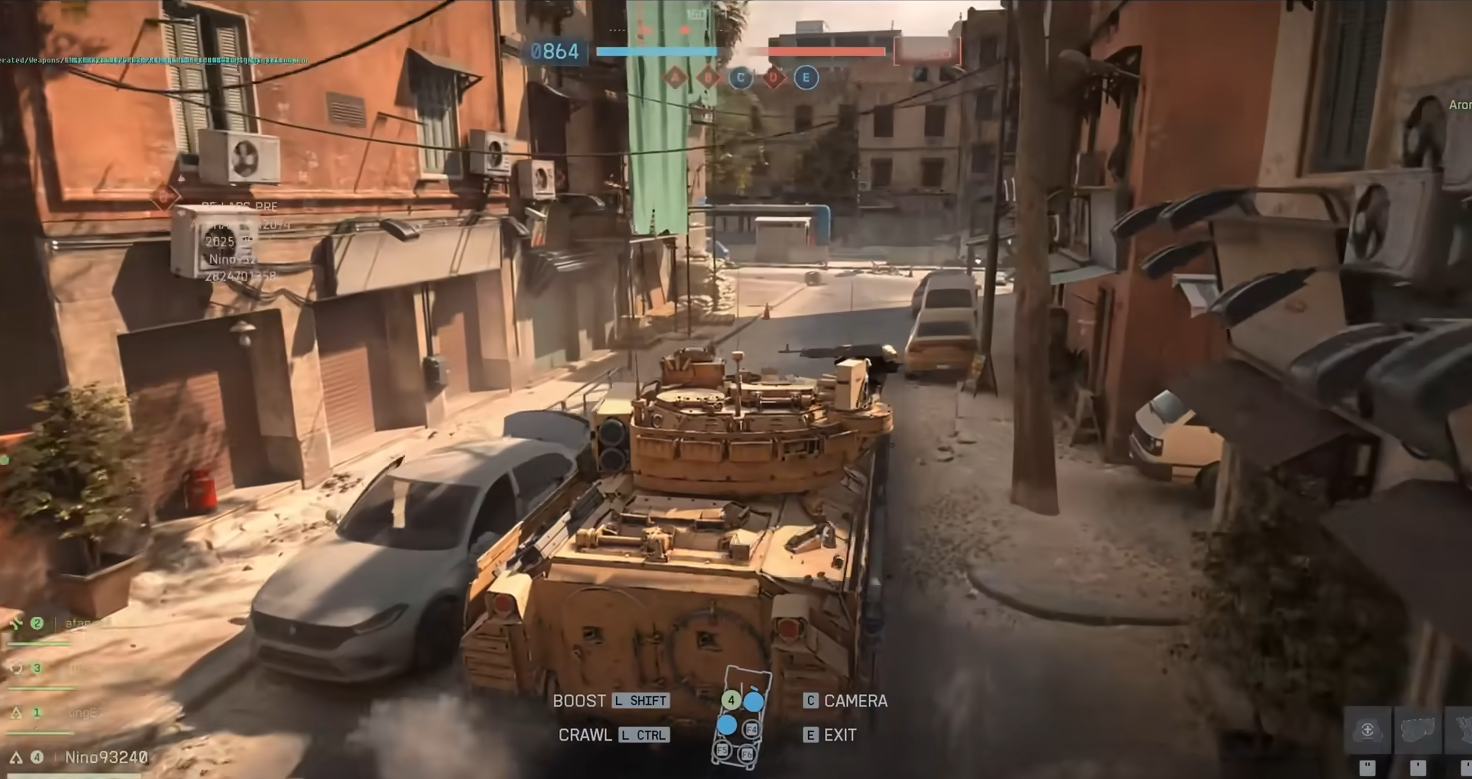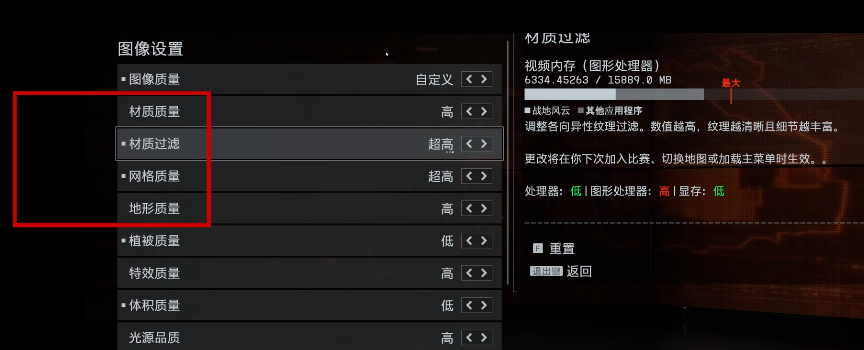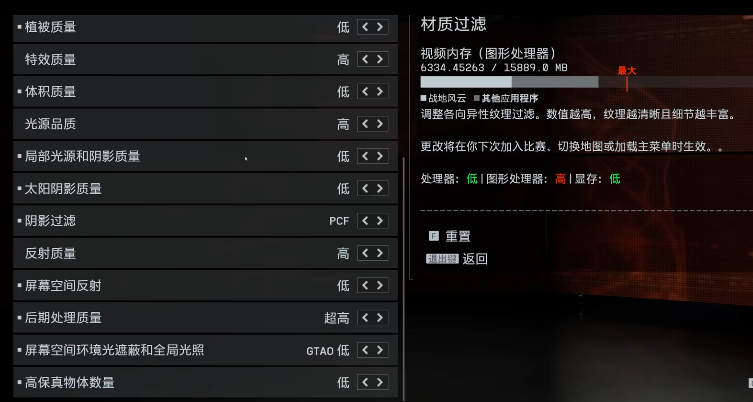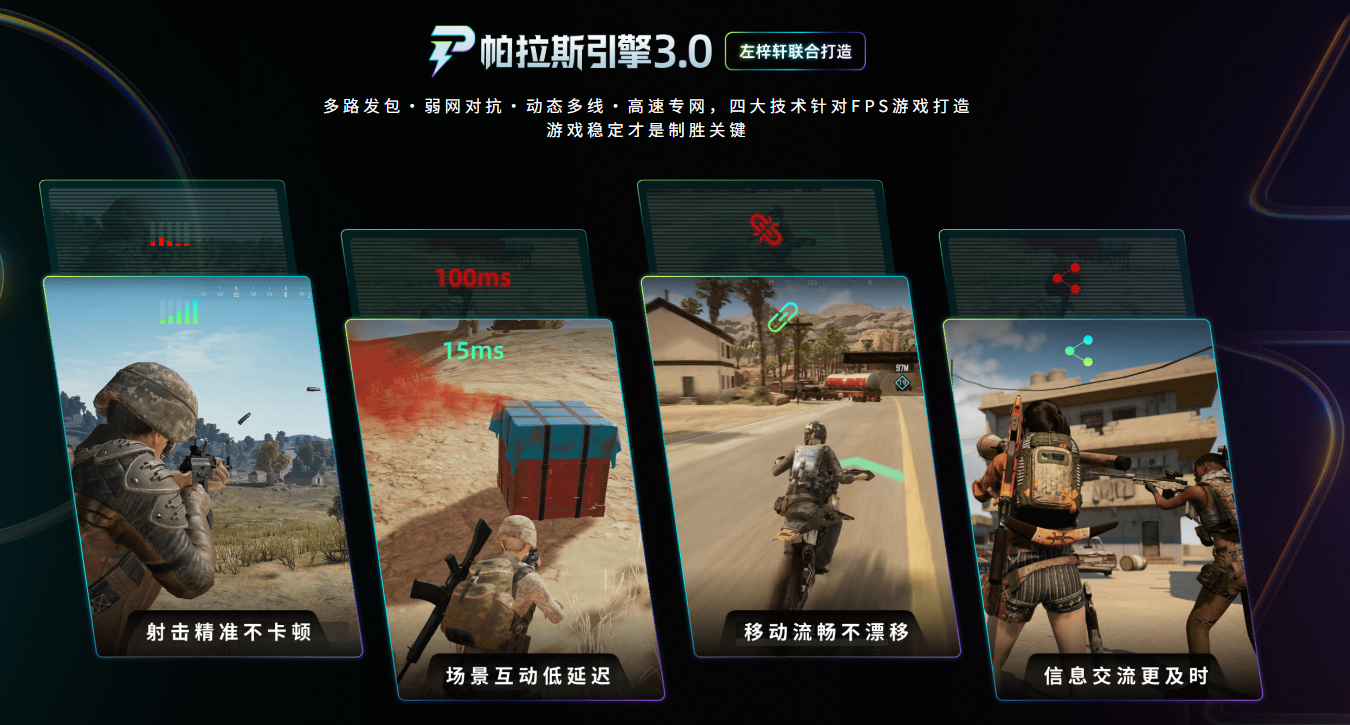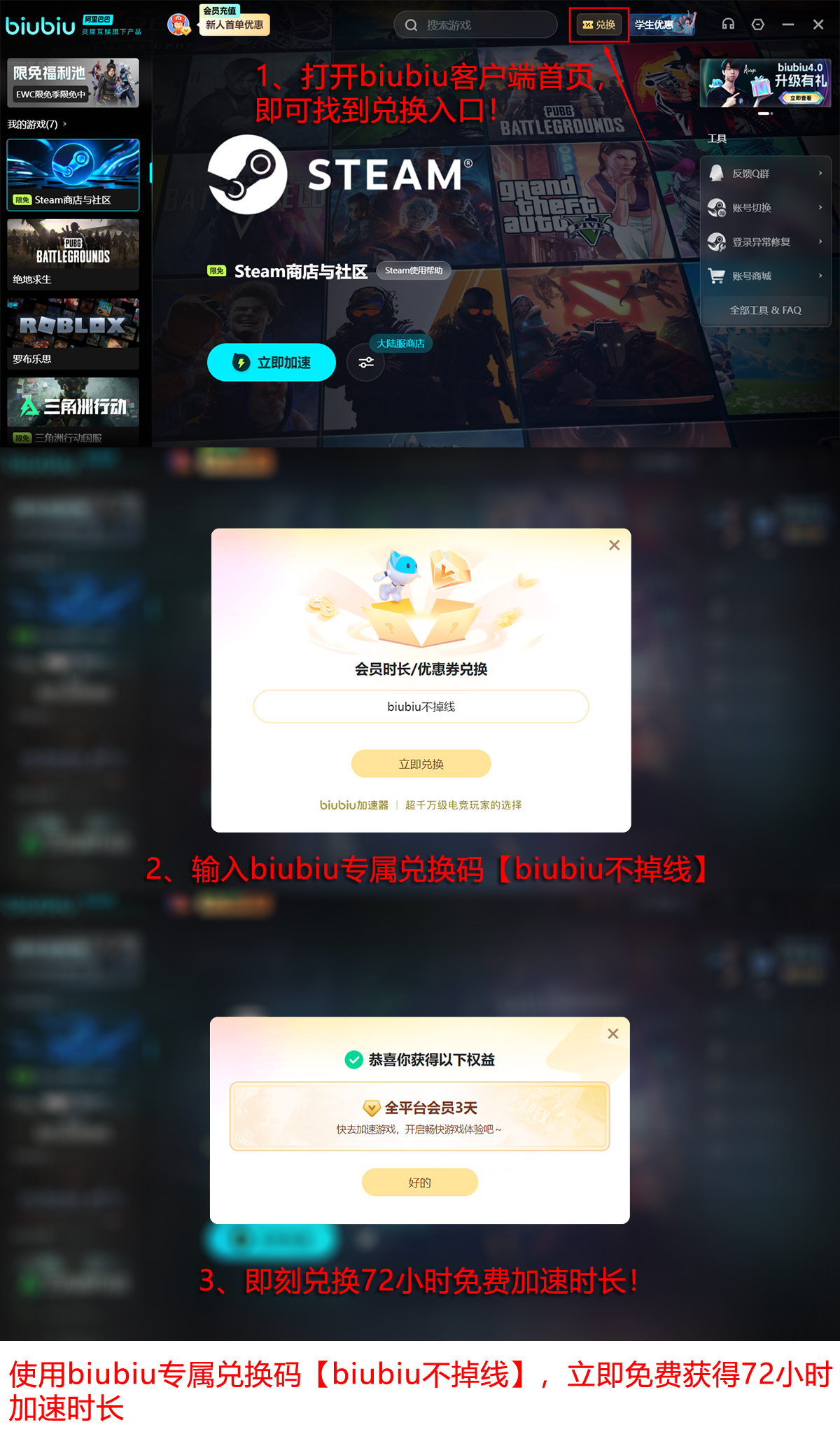In high-intensity confrontations, frame rate fluctuations and input lag may directly determine the outcome. Current mainstream configurations can only maintain 60-80fps at native 2K resolution, while competitive players need a smooth experience of 144fps+ to cope with complex battlefield environments. This article brings you a Battlefield 6 frame rate optimization tutorial, providing a set of custom solutions that balance image quality and frame rates, capable of increasing the frame rate by 40-70% with less than a 10% loss in image quality.
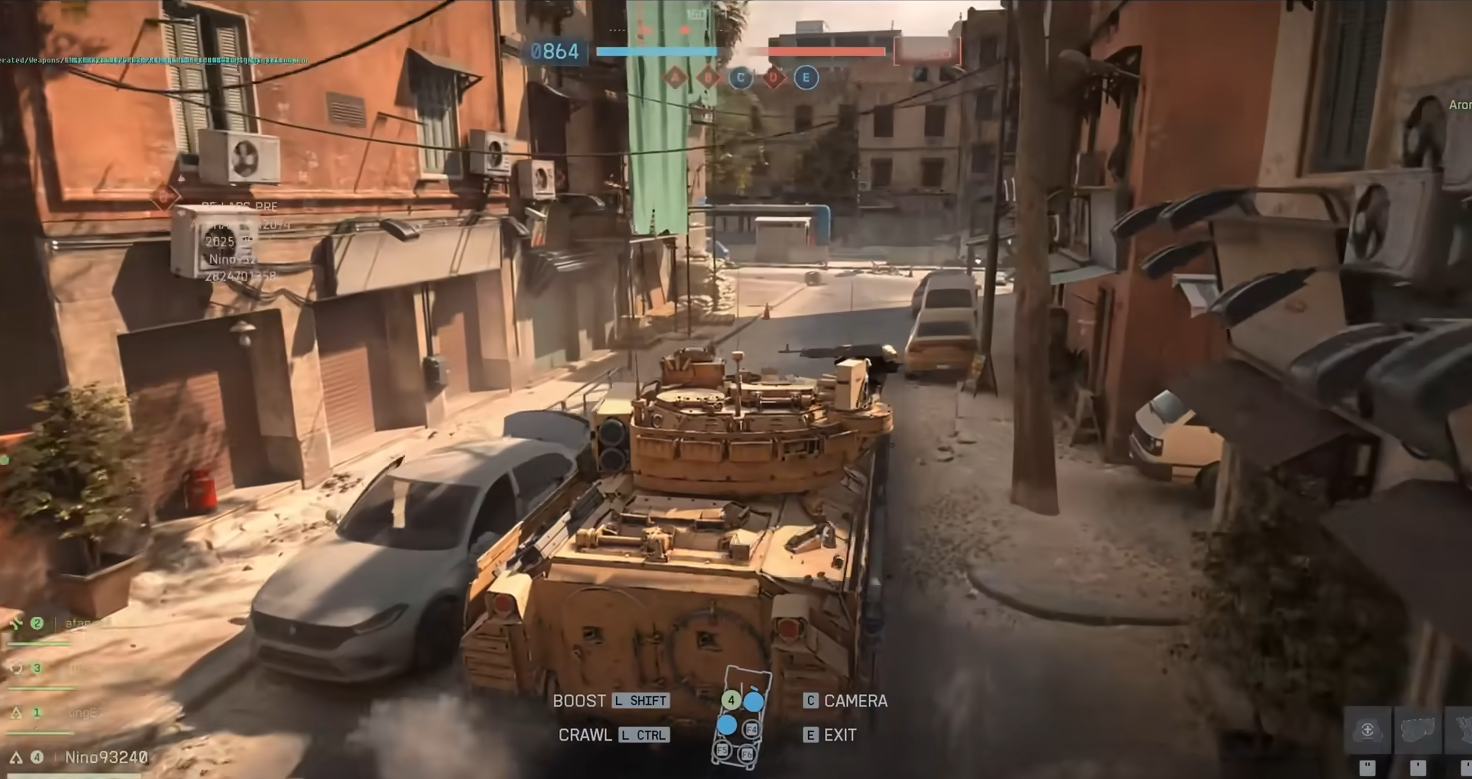
[biubiu Accelerator] Download the latest version
>>>>>#biubiu Accelerator#<<<<<<
I. Basic Image Quality Settings: VRAM Priority Strategy
VRAM-friendly items (can be maxed out)
Parameter | Recommended Value | Performance Impact | Tactical Value |
Texture Quality | Ultra High | Low (uses more VRAM) | Improves weapon/vehicle detail recognition |
Texture Filtering | 16x | Negligible | Sharpens textures at medium to long distances |
Mesh Quality | Ultra High | Low | Optimizes building outlines and projectile readability |
Terrain Quality | Ultra High | Moderate to Low | Reduces terrain abruptness when vehicles are moving |
System Requirements: A combination of 8GB VRAM + 32GB RAM can handle all settings without pressure (the game automatically uses memory to assist with VRAM management).
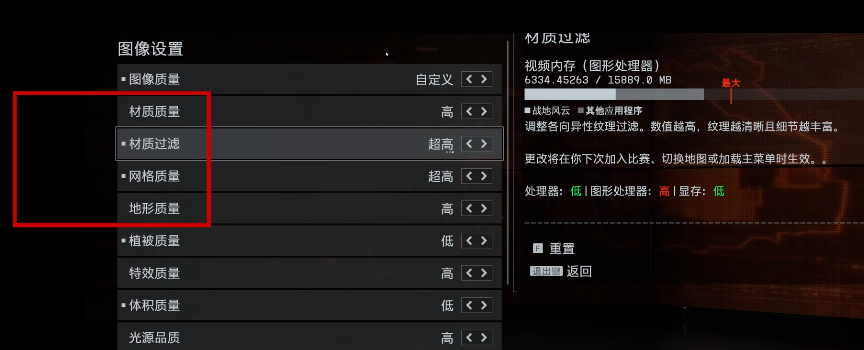
GPU Killer Items (must be lowered)
Parameter | Recommended Value | Frame Rate Gain | Reason for Adjustment |
Vegetation Quality | Low | +25-40% | Frequent dynamic calculations burden mid-range GPUs |
Effect Quality | Medium | +15-20% | Explosion smoke reduced to recognizable levels |
Post-Processing Quality | Low | +10-15% | Disables depth of field/dynamic blur and other redundant effects |
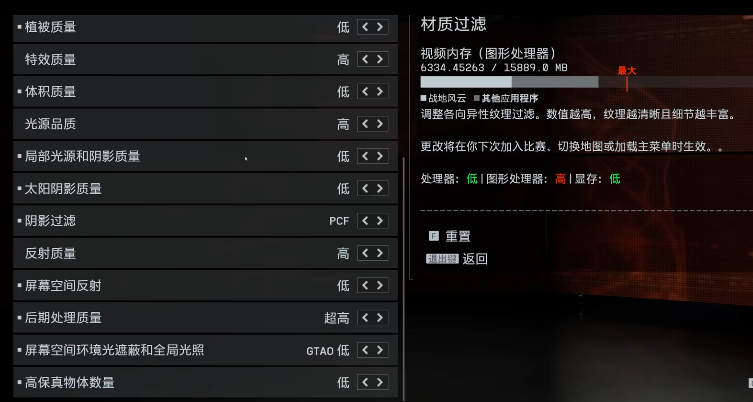
II. Advanced Parameter Calibration: Balancing Visuals and Performance
1. Light and Shadow Optimization
Light Quality: Set to High (not Ultra High) — retains tactical corner shadow details, avoiding a 35% performance loss from ultra-high level dynamic ray tracing.
Sun Shadows: Adjust to Medium, reducing the shadow precision load under strong sand/desert light.
Ambient Occlusion: Disable HBAO+, switch to SSAO (Screen Space Ambient Occlusion), which boosts frame rate by 12% with minimal visual quality loss.
2. Anti-Aliasing and Sampling Techniques
DLSS/FSR 4: Enable Quality Mode (frame rate +40%), but balanced settings may cause vegetation flickering.
Anti-Aliasing: Disable TAA, rely on DLSS/FSR as an alternative, avoiding TAA's blurring and 5-8% performance loss.
III. Key Advanced Settings: Frame Rate and Latency Challenges
Parameter | Recommended Value | Description |
Future Frame Rendering | On | Reduces input latency by 20-30ms, but may cause minor screen tearing |
NVIDIA Reflex | On + Boost | Compresses system latency to within 7ms (exclusive to RTX 30 series and above GPUs) |
Multi-Frame Generation | Off | Avoids frame rate limit failure and operation lag |
Vertical Sync | Off | Eliminates screen delay, used in conjunction with frame rate limits |
Frame Rate Limit | Monitor Refresh Rate - 5 | E.g., 240Hz monitor limits to 235fps, reserving GPU buffer |
IV. Hardware-Level Optimization: Unlocking Underlying Performance
1. VRAM/Memory
Use MSI Afterburner to increase VRAM frequency by 10-15% (e.g., RTX 4070 Ti can +1000MHz), boosting frame rate stability by 8%.
Enable XMP/DOCP to 3200MHz+ for memory, and for 32GB memory users, set virtual memory to 1.5 times the physical memory (48GB).
2. Background Process Cleanup
Close Discord overlay, Steam/FPS monitoring tools, freeing up CPU thread usage.
Use Process Lasso to set the game process priority to "High", allocating it to large cores (Intel 12th gen+/Ryzen 7000+).
The last point to note is network synchronization optimization, which can be achieved using biubiu Accelerator, enabling the exclusive mode for Battlefield 6. Biubiu has completed a comprehensive technical architecture upgrade, collaborating with CS:GO champion player Aixleft for deep parameter tuning, equipped with its self-developed Pallas Engine 3.0. This version, through Dynamic Path Optimization Algorithm (DPOA) and Intelligent Traffic Shaping Technology (ITS), achieves industry-leading metrics of an average latency of 18ms and a peak packet loss rate of 0.32%.
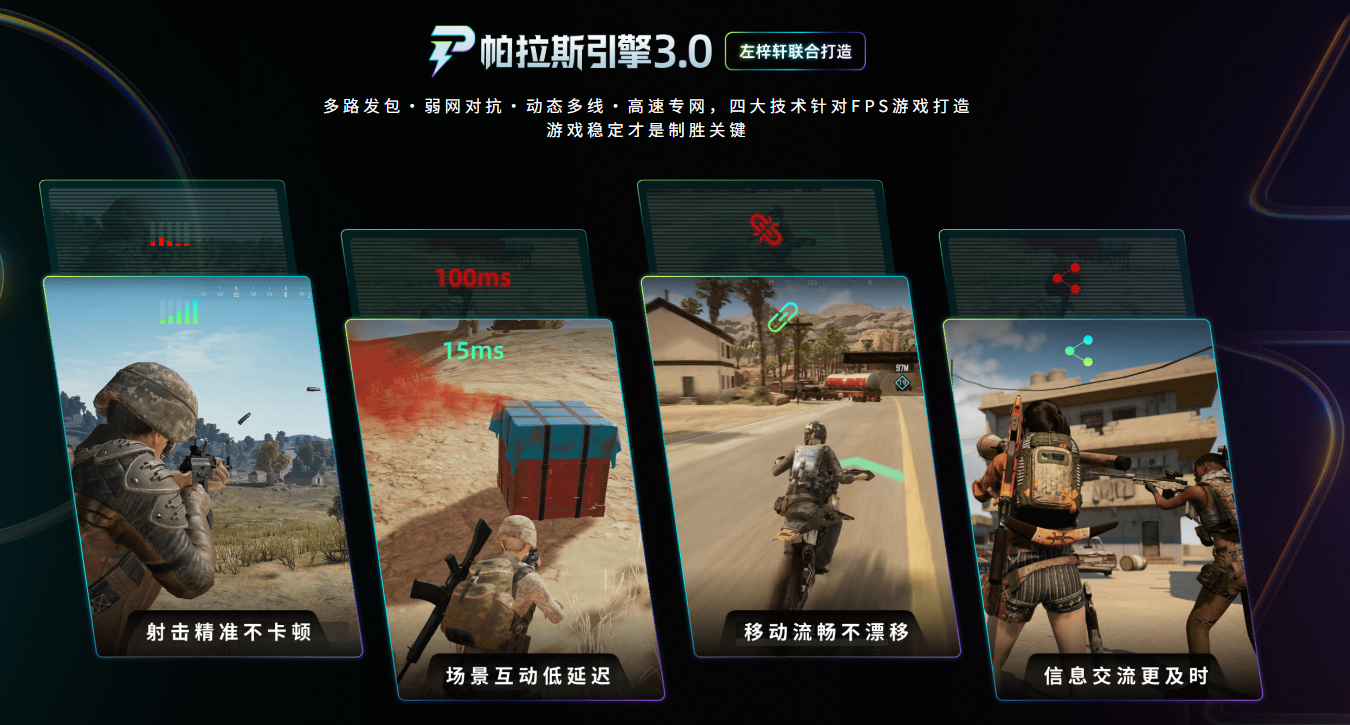
Users can now redeem benefits through a dedicated channel, enjoying free speed-up during the Battlefield 6 testing period, and participate in daily lotteries to win Battlefield 6 early access test codes. Additionally, entering the verification code [biubiu no disconnection] activates 72 hours of basic duration, and completing the account registration process immediately grants 24 hours of bonus duration, raising the total available duration to 96 hours.
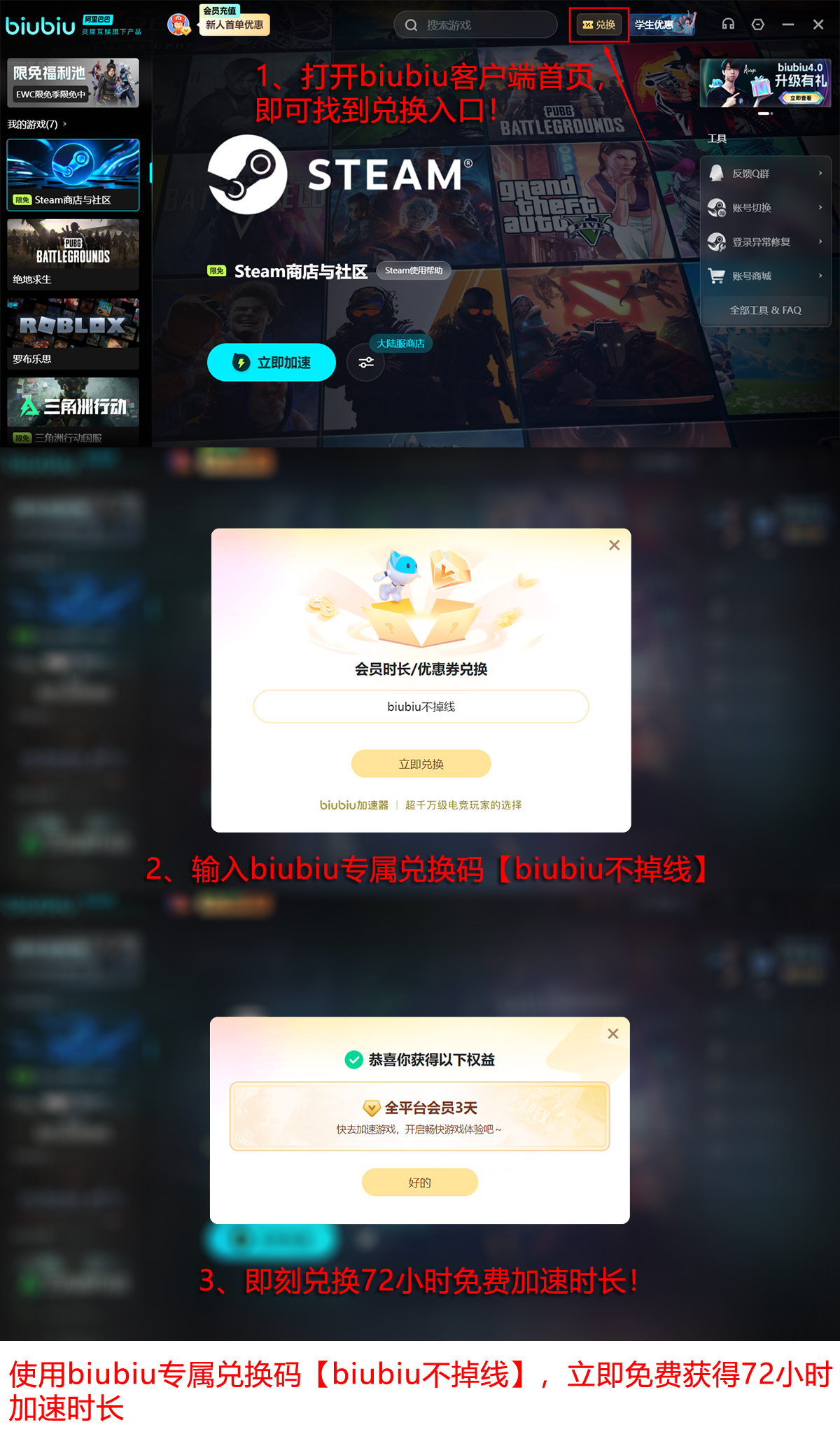
Everyone should now know how to optimize the frame rate for Battlefield 6. The essence is precise resource allocation: when VRAM is sufficient, max out texture/terrain (low GPU pressure), and decisively downgrade vegetation/post-processing, which are GPU bottlenecks. Combining this with DLSS/FSR 4 Quality Mode can achieve a 40%+ frame rate boost. Key adjustments include limiting light quality to high, disabling TAA and multi-frame generation, and enabling Reflex + future frame rendering, which together can reduce input latency to professional esports standards (≤10ms).