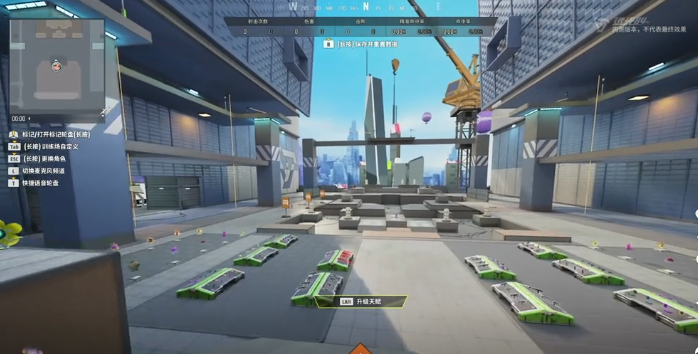The Far Light 84 graphic settings guide? This is what we are going to introduce today. When players make adjustments, the main point is to find a balance between device performance and visual presentation. To make the picture clearer, let's go into detail today and see how to solve this issue.

Resolution directly affects the clarity of the image, so it is recommended to choose the native resolution first. The rendering scale is key; if it is below 100%, it may result in a blurry picture. Above 100% will enhance details but also significantly consume performance. Players need to combine their own devices. For high-end devices, it is recommended to choose 110%-120%, while for low-end devices, just control it at 80%~90%. In any case, it is essential to ensure the stability of the frame rate, which is a critical point. I hope everyone does not ignore these contents. By setting according to these aspects, you will naturally have a clear picture quality, and most importantly, it won't affect your gaming experience.
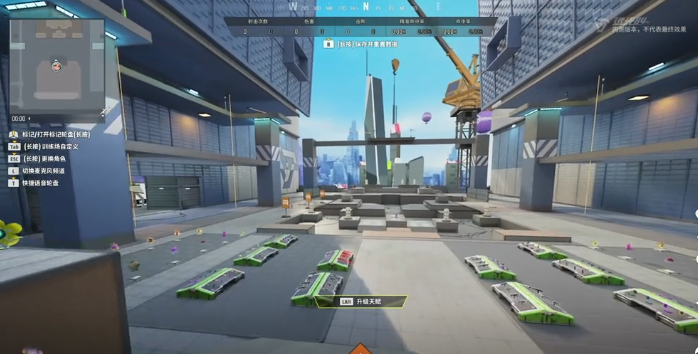
Additionally, attention should be paid to sunlight shadows and contact shadows. The primary source of shadows in outdoor scenes is sunlight. High-end devices can be adjusted to the highest setting, such as choosing fine shadow edges. Mid-range devices can select to keep the shadow outlines, and low-end devices can turn them off directly, saving a lot of performance. For the detailed shadows where objects meet the ground, such as under the character's feet, it is suggested to set it to low on low-end devices. Conversely, if simulating light reflection, high-end devices should choose the high setting to effectively enhance the realism of the entire scene. Low- to mid-range devices can choose the low setting to avoid performance loss. There is also a first-person field of view that needs to be turned on.

Moreover, vertical synchronization should also be noted. The reason why we recommend paying attention to vertical synchronization is to effectively prevent screen tearing, but this operation will also limit the frame rate. High-end devices can choose to enable it, while low- to mid-range devices can choose to disable it. If the game supports background frame design, you can also directly set it, which can effectively reduce background power consumption or heat generation. Some devices also support dynamic resolution, for example, if the frame rate of the player's device is low, it will automatically lower the rendering multiplier, effectively ensuring smoothness. It is recommended for low- to mid-range devices to enable it, while high-end devices can choose to disable it, otherwise, it may cause noticeable fluctuations in picture quality.

After reading the above introduction, players now understand the Far Light 84 graphic settings. During the setup process, consider the above points. After setting up according to the steps, the picture will look clearer, and there will be higher picture quality, without disappointing in terms of details.