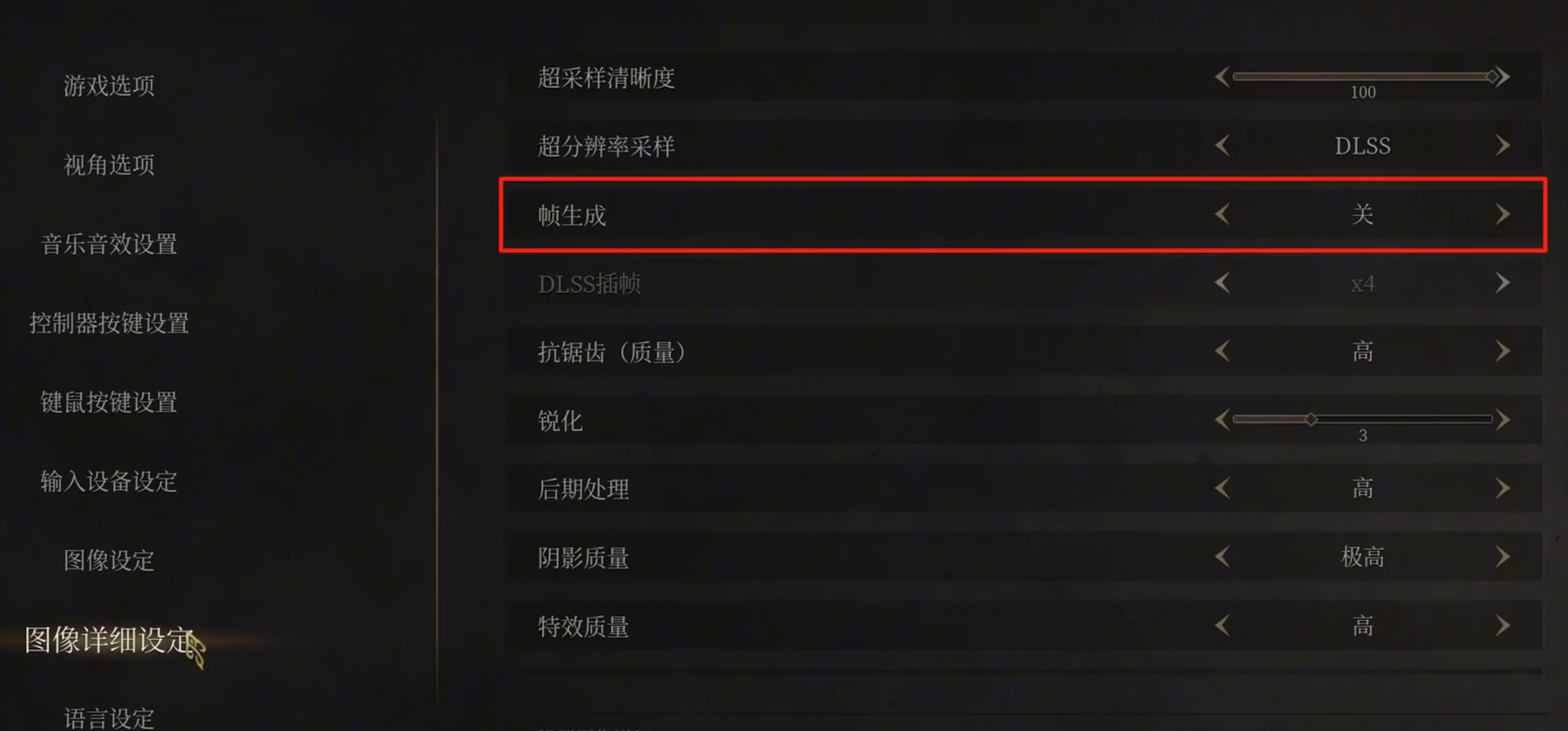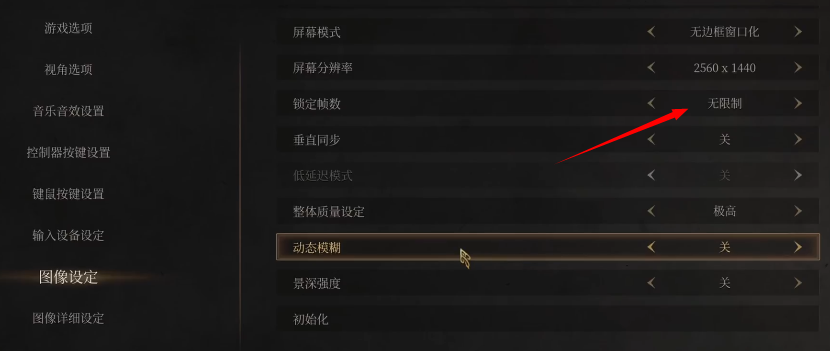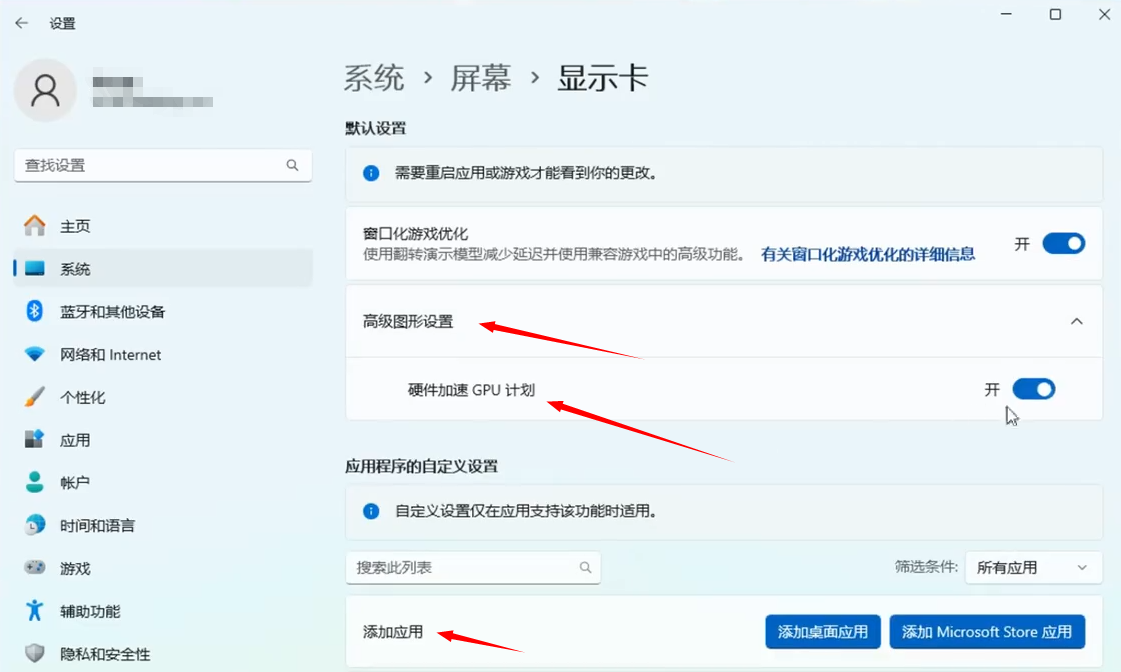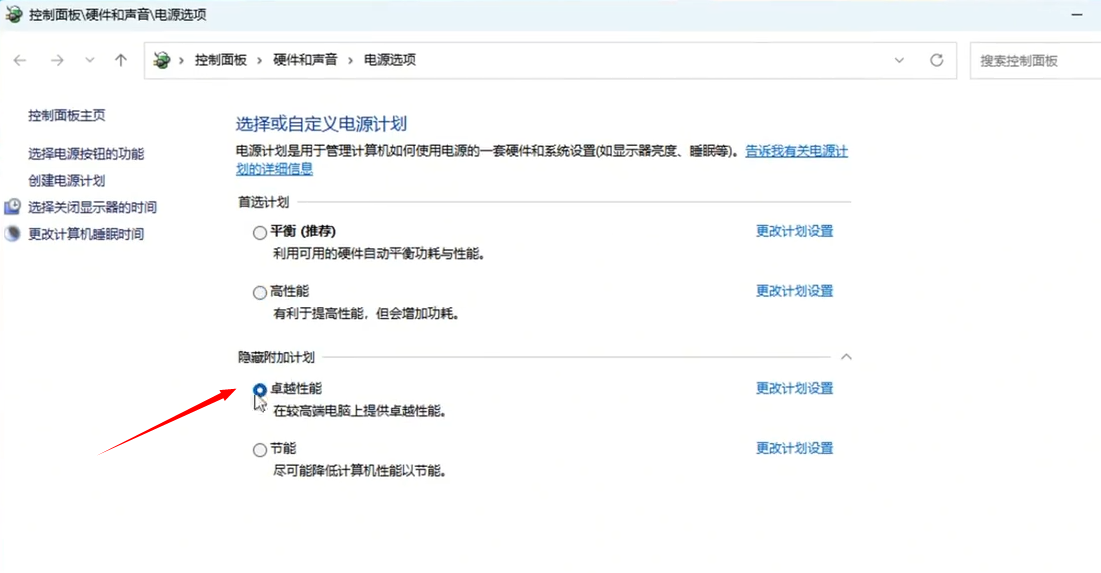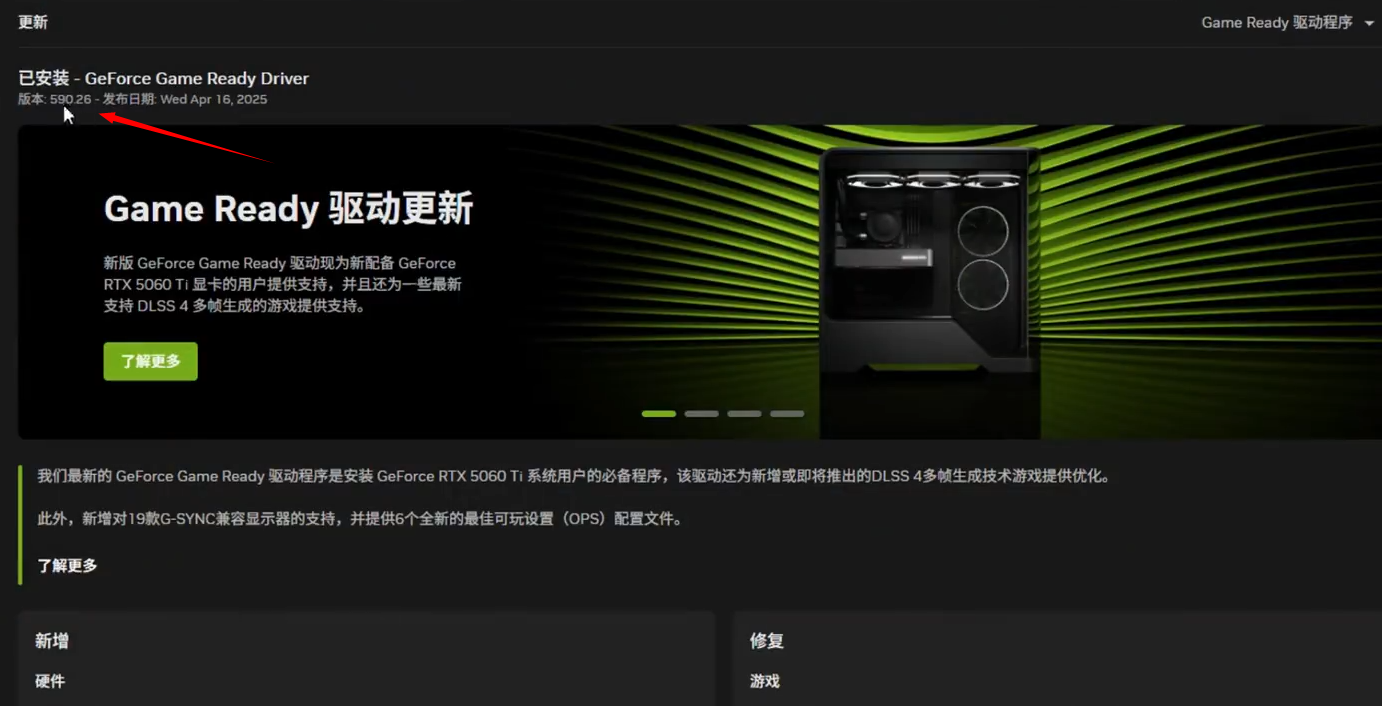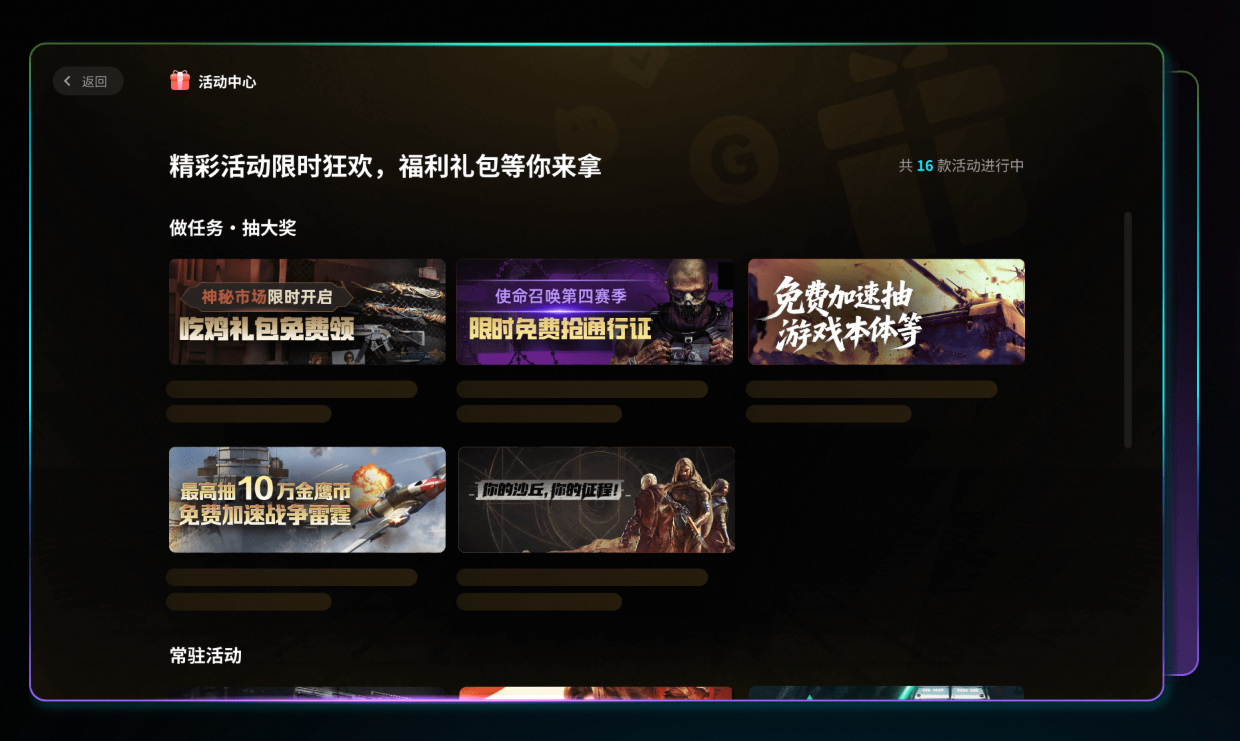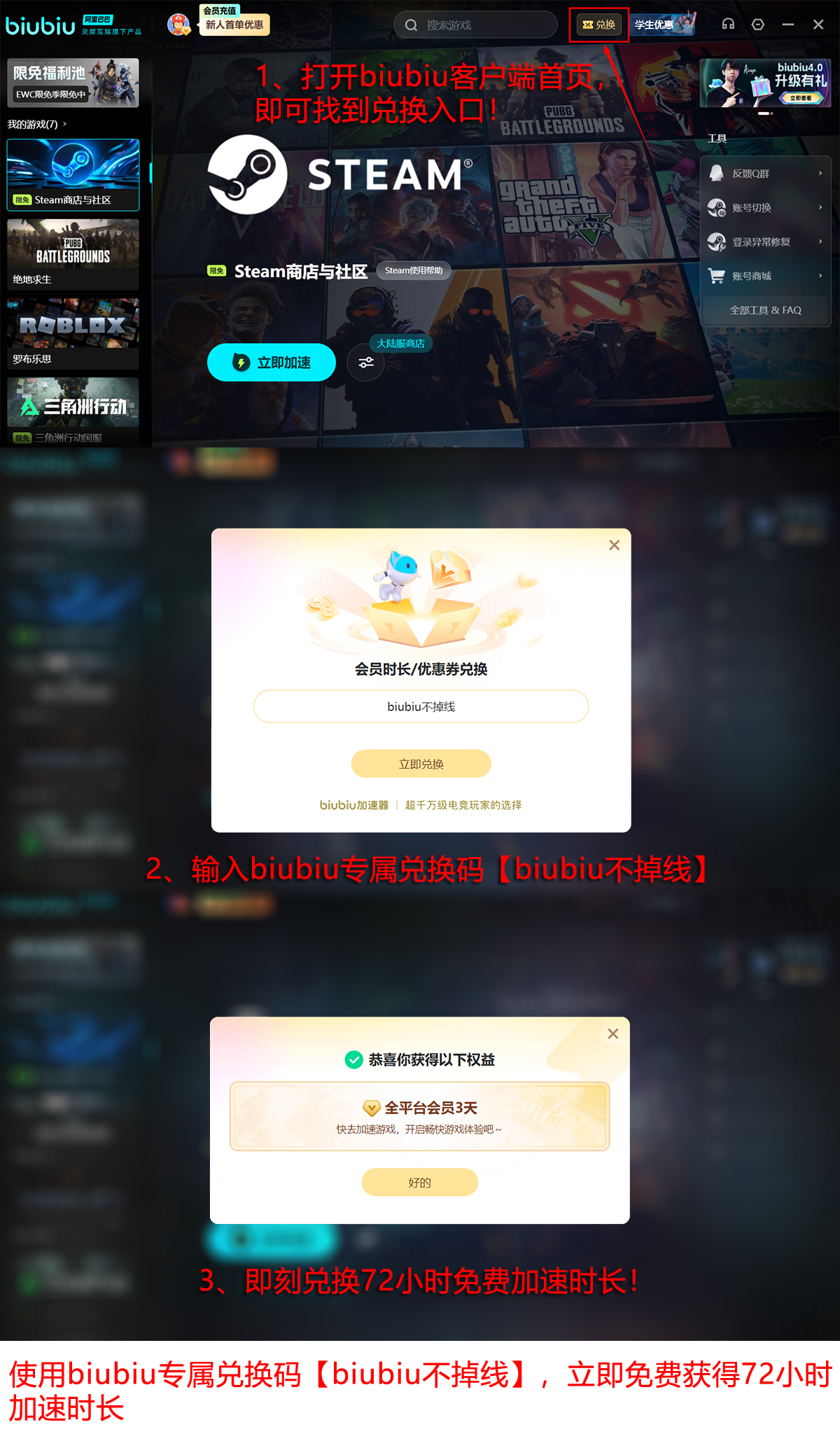As a masterpiece crafted with the Unreal Engine, its visual performance is undoubtedly one of its core highlights. However, many players are troubled by how to set the frame rate in Mingmo Yuanyu. Like many high-quality games developed with modern engines, while pursuing the ultimate visual presentation, the optimization of frame rate (FPS) has also become a challenge that players must face. Fortunately, the game includes a built-in Frame Generation function. Below, I will introduce the recommended settings.
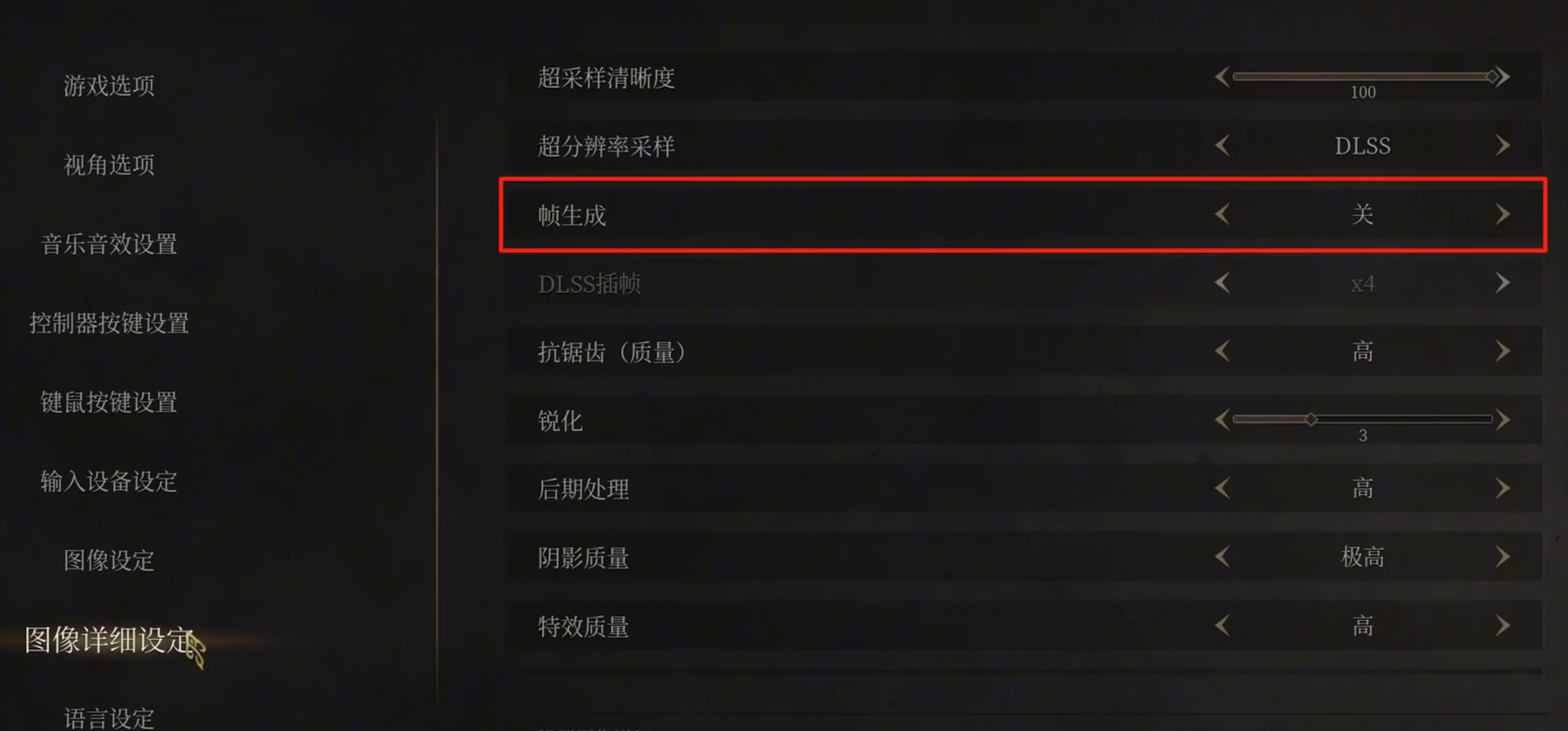
【biubiu Accelerator】Latest Version Download
》》》》》#biubiu Accelerator#《《《《《
According to overseas reviews, the game currently does not support AMD FSR 3.0 and NVIDIA DLSS 3 (and its Frame Generation part), which to some extent limits the optimization space for certain GPU users. Additionally, it has been reported that the built-in Frame Generation function may automatically switch on and off in specific scenarios, potentially causing occasional stuttering. Setting aside these potential platform or version-specific issues, we should first focus on the controllable settings. Through reasonable adjustments, most players can effectively improve the smoothness of the game's operation.

I. In-Game Image Settings (Key Basics)
Frame Rate Limit: Enter the game settings -> Image settings page. Find "Frame Rate Limit" and set it to "Unlimited."
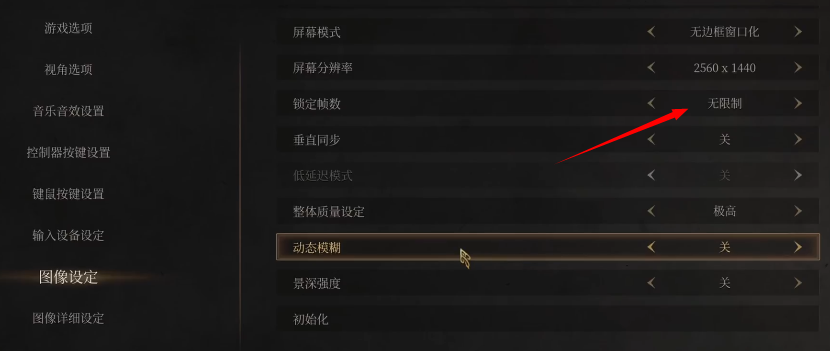
Vertical Sync (V-Sync): Turn off. V-Sync aims to eliminate screen tearing but usually introduces input lag and may limit the frame rate ceiling. To achieve the highest frame rate, it is recommended to turn it off. If you encounter severe screen tearing, consider turning it on based on your monitor's refresh rate or using an alternative solution from the driver panel (such as NVIDIA Fast Sync / AMD Enhanced Sync).
Motion Blur: Turn off. Turning it off typically provides a small but stable increase in frame rates.
Depth of Field Intensity: Set it to the lowest or turn it off. The depth of field effect simulates camera focus, which consumes performance, especially in complex scenes.
Frame Generation (Frame Generation): This is one of the most effective ways to increase the frame rate. Find this option in the image settings and turn it on to significantly boost frame numbers (especially when the GPU is limited), at the cost of potentially increased input lag. If turned off, the lowest input lag can be achieved, but the frame rate will decrease accordingly.
Trade-off: For players who pursue the ultimate smooth visual experience (above 60fps) and are not extremely sensitive to input lag (such as non-competitive action games), turning it on is the preferred choice; if aiming for the lowest input lag (such as hardcore action players), turning it off might be more suitable.
Other quality options need to be adjusted according to your GPU performance, appropriately lowering shadow quality, post-processing effects, texture streaming, anti-aliasing (AA) intensity, global illumination, vegetation density/distance, etc. Typically, "Medium" or "High" presets offer a good balance between performance and quality, and downgrading from "Ultra High" or "Extremely High" can significantly increase the frame rate. The impact of different options on the frame rate can be referenced in the following figure.

II. System-Level Optimization (Supportive Improvement)
1. Search for and open "Graphics Settings" from the Start menu. Enable the "Hardware-accelerated GPU Scheduling" option (if supported and stable by your system). Under "Graphics Performance Preference," click "Browse," find the main executable file (.exe) of "Mingmo: Yuanyu Zhiyu," and add it.
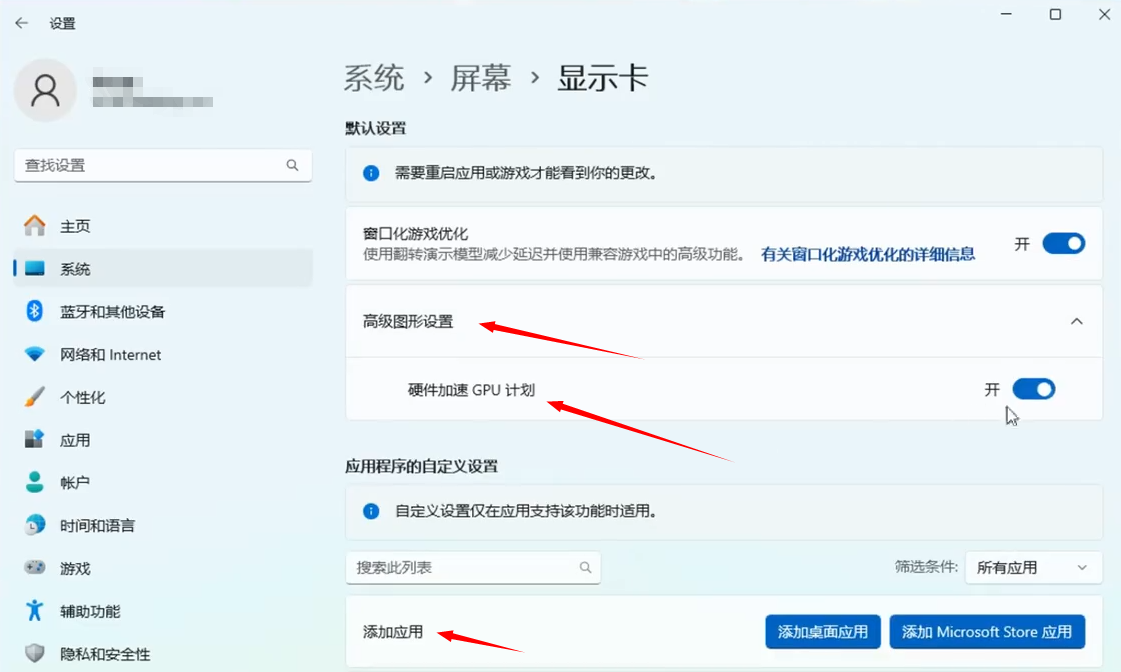
2. You can also adjust the power plan:
Search for and open "Edit Power Plan" or "Power Options" from the Start menu. Select the "Ultimate Performance" plan. If this option is not visible, open Windows PowerShell as an administrator.
Enter the command:

Press Enter. After successful execution, return to the Power Options, and you should see it there.
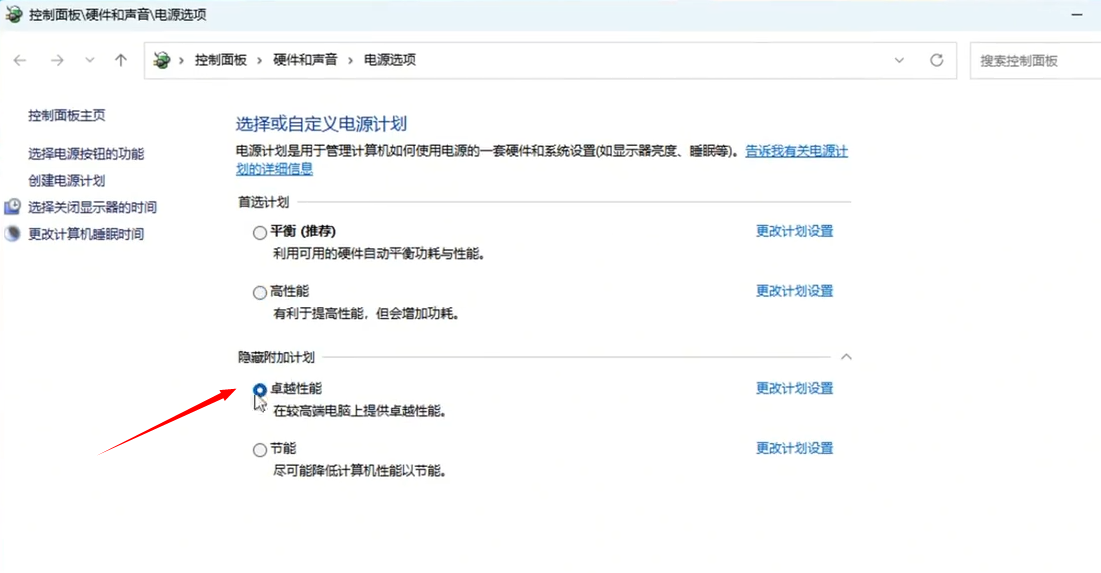
3. NVIDIA Exclusive Optimization:
Smooth Motion (Frame Smoothing Technology - unofficial DLSS FG alternative) requires installing version 590.26 or newer. Visit the official website to download and install this specific version, noting that the "latest driver" may not be this version. After installation, open the control panel. Navigate to "Manage 3D Settings" -> "Program Settings" tab.
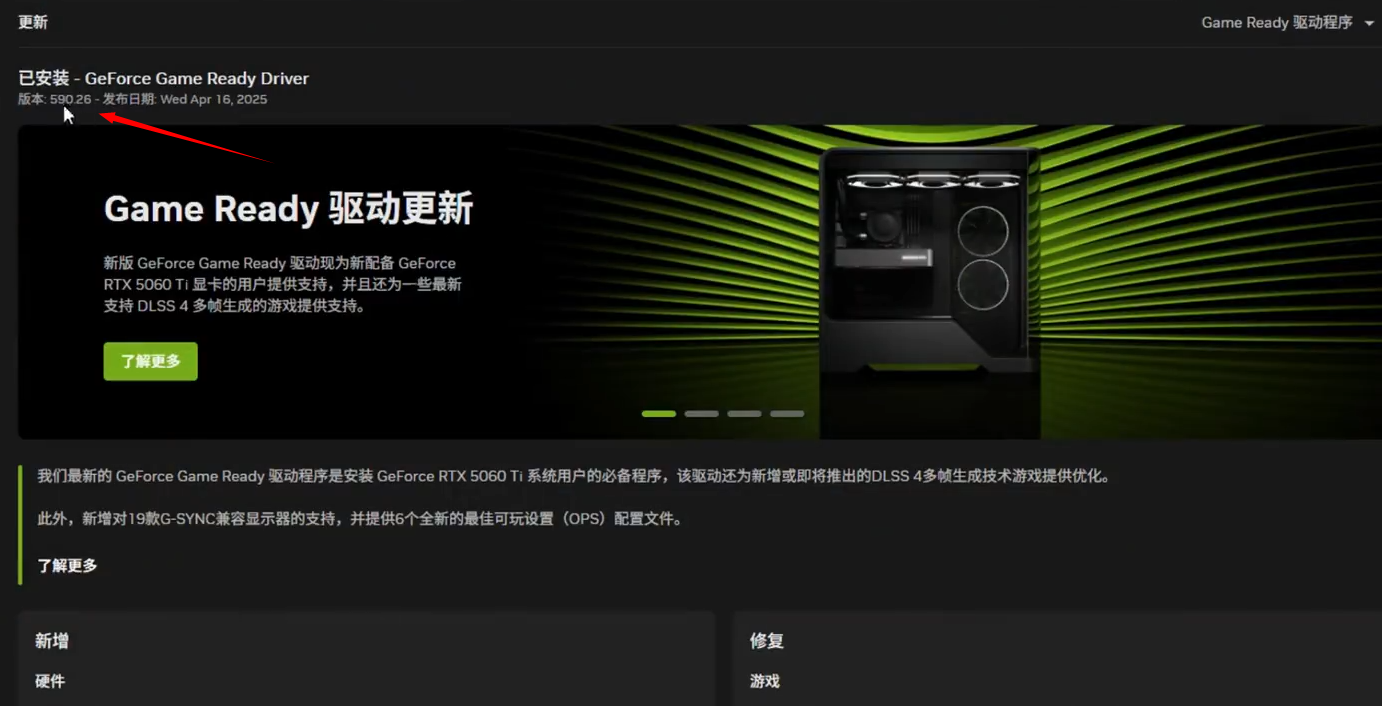
In "Select a program to customize," find and select the .exe file of "Mingmo: Yuanyu Zhiyu" (if not listed, click "Add" to manually search for it). Then, in the settings list, find the "Smooth AFR" or "Frame Smoothing" or "Frame Smoothing" related option (the exact name may vary with the driver version, look for options related to frame generation and smoothing), and set it to "On" or "Enable."
Principle and Effect: This technology attempts to insert a frame between two native frames through AI inference, similar to the frame generation in DLSS 3, aiming to improve perceived smoothness (frame rate). It has been tested to significantly improve in some games (like 70 fps). However, the effect varies depending on the game and scene, and it may introduce similar latency or slight image quality loss, but as a supplementary method for games not supporting DLSS 3, it is worth trying.
DLSS Super Resolution:
You need to manually download and install DLSS4, then find the DLSS or NVIDIA DLSS option in the in-game image settings. Enable it and choose the quality mode (such as "Quality," "Balanced," "Performance," "Ultra Performance") based on your quality/performance needs. The Quality mode has the least image quality loss, while the Performance mode offers the greatest frame rate improvement.
Of course, if the download is slow, make sure to use the biubiu accelerator to speed up, which can increase the speed by up to 500%, now with a major upgrade, co-developed with champion player Aixleft, featuring the Pallas Engine 3.0 (reducing latency by 67%). There are also various free and lottery activities held weekly, so come and join us.
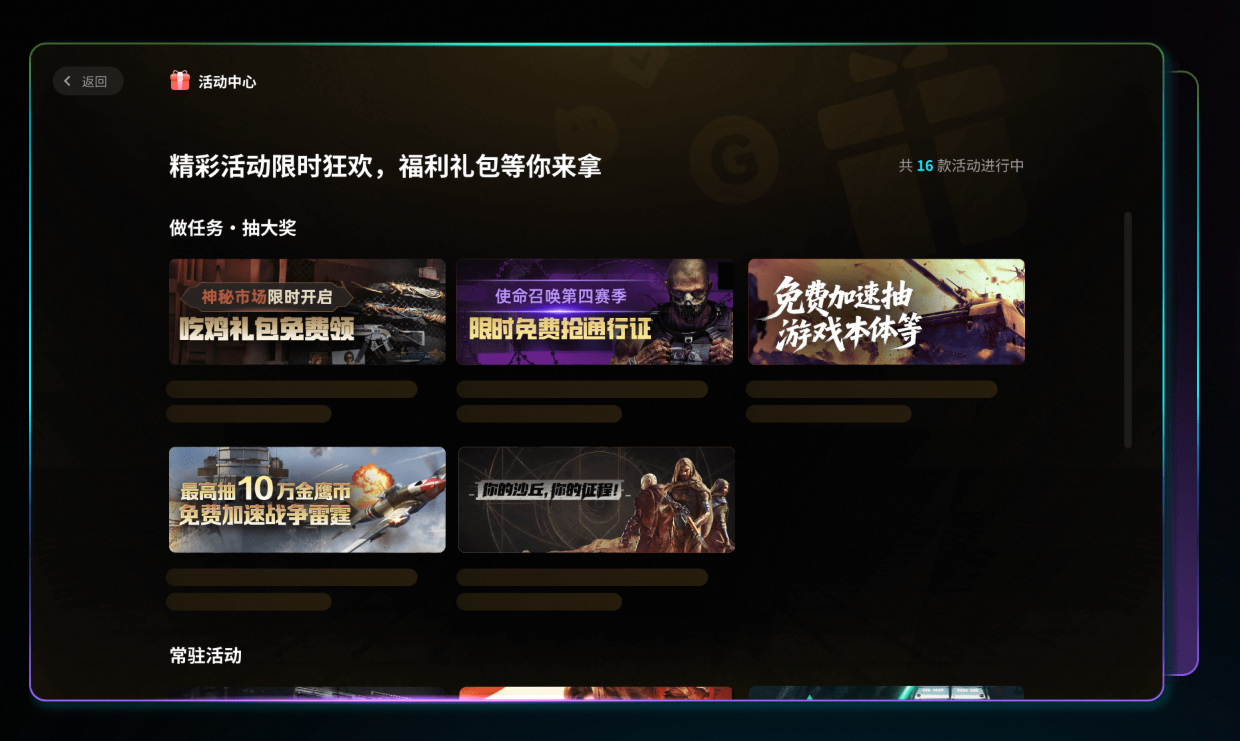
New users get a 24-hour gift, and with the code 【biubiu no disconnection】, they can receive 3 days, totaling 96 hours of free time. It is applicable to over 2000 games like Genshin Impact and Apex, and it is recommended to immediately experience e-sports-level acceleration services.
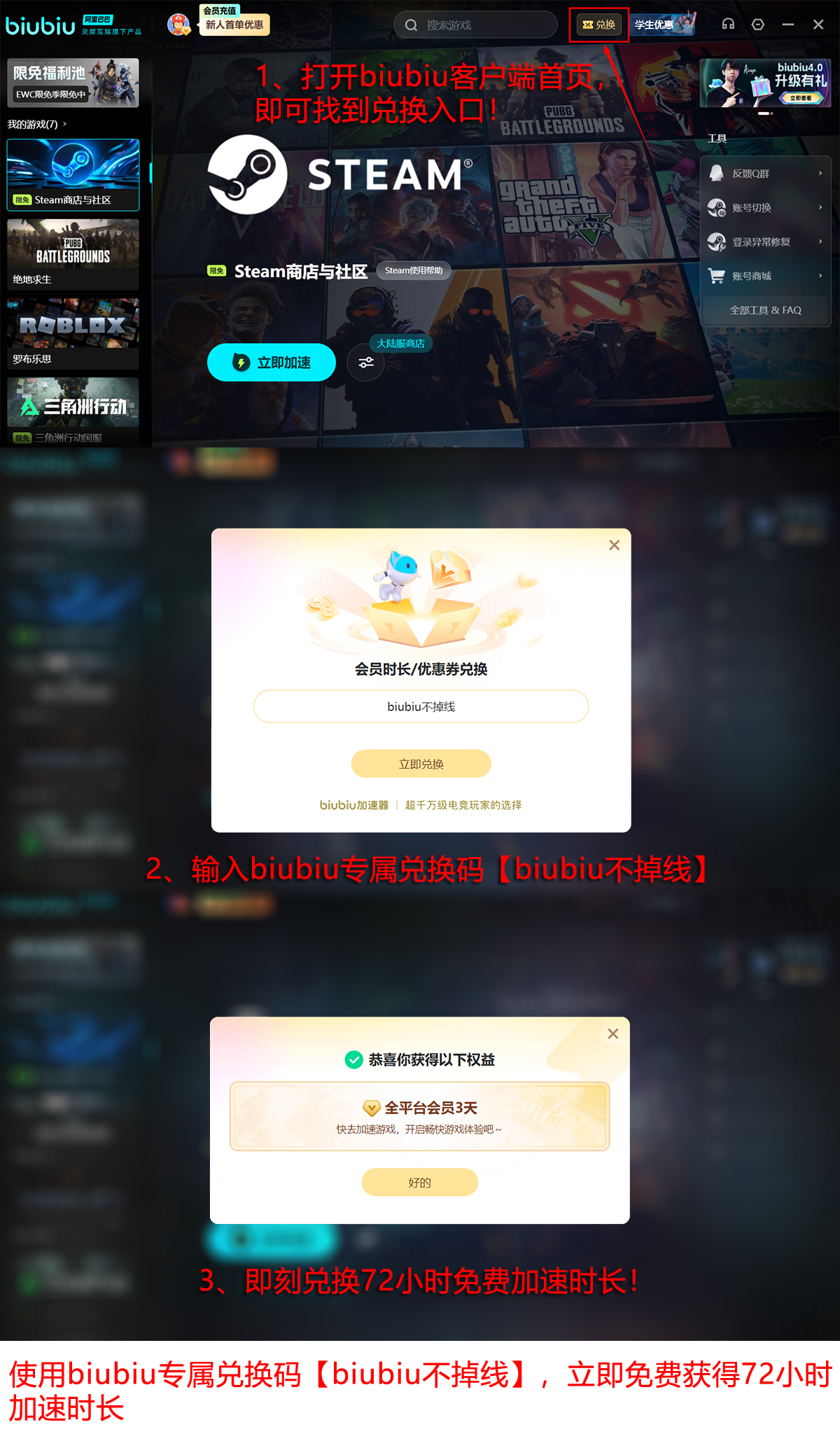
In summary, the methods to improve the frame rate and image settings for Mingmo Yuanyu have been introduced. Choose between "higher frame rate with a little lag" and "lower lag with slightly lower frame rate" based on your own operational habits. Carefully adjust other quality options, refer to reliable GPU performance comparison data, and specifically reduce bottleneck settings to find the best balance between quality and frame rate.