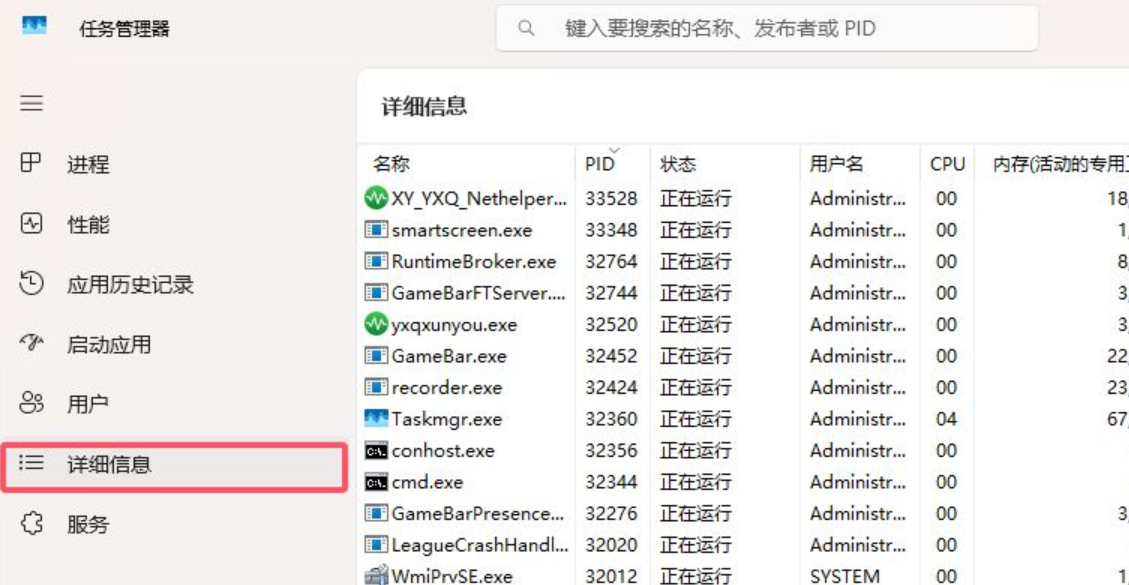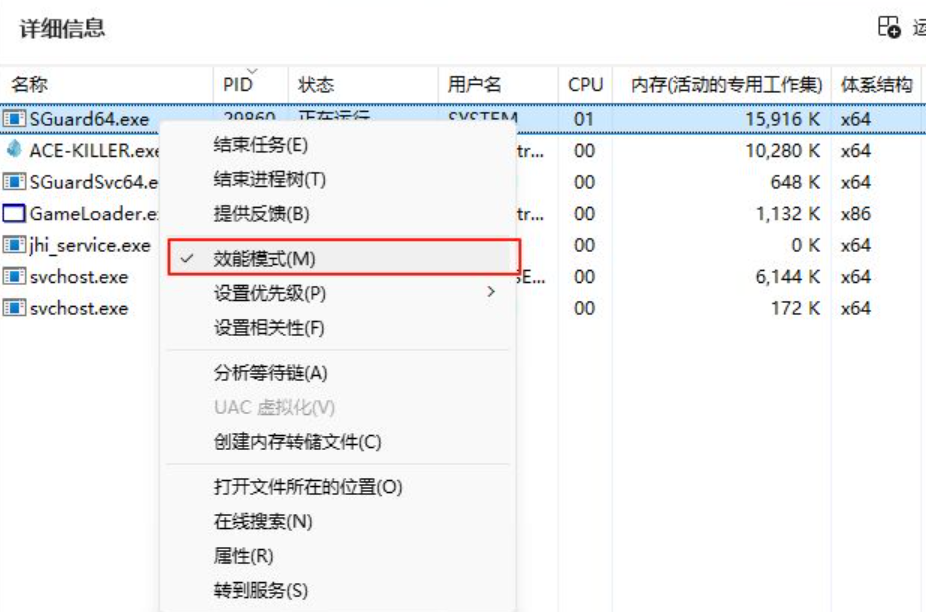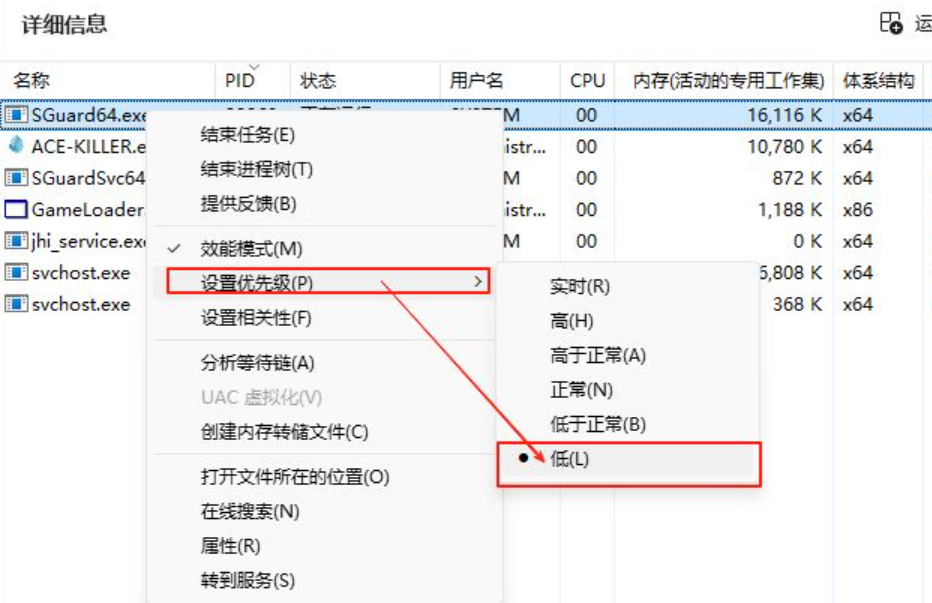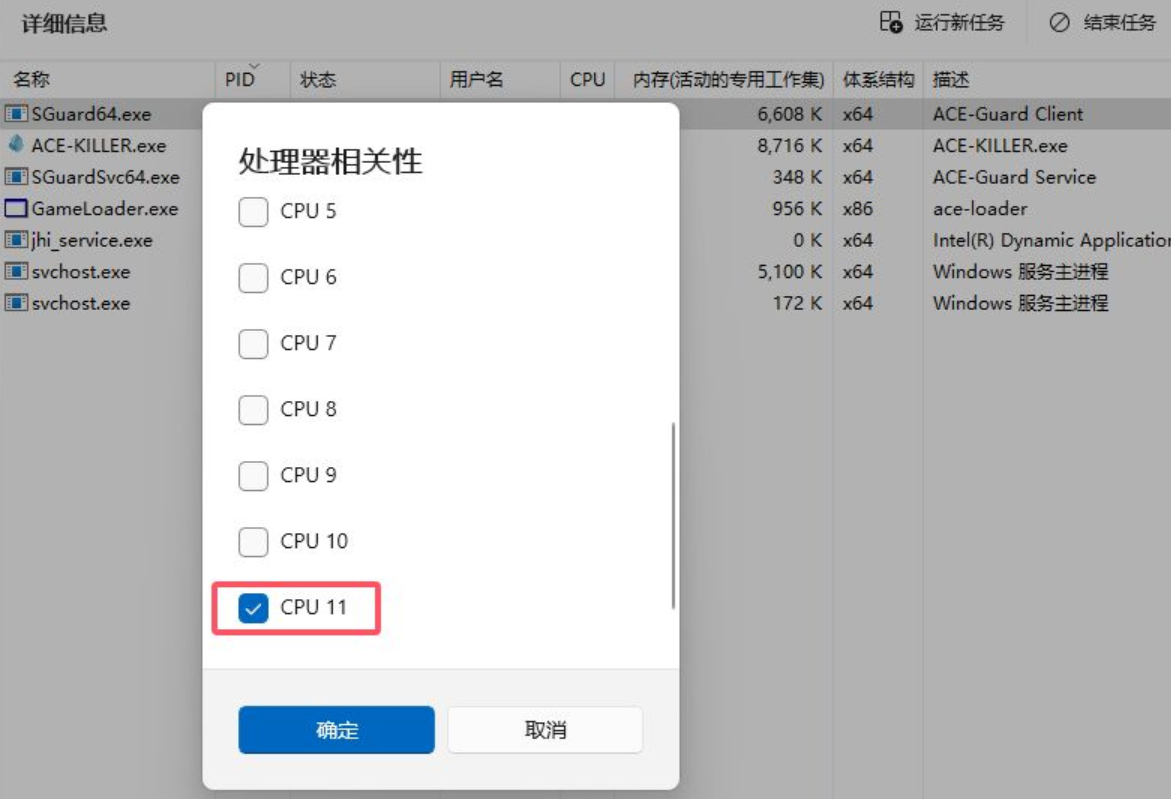Playing most of Tencent's online games largely depends on ACE, also known as "Tencent Game Security," which is a program designed to combat cheating and ensure the security of game accounts. This program starts with the game but can also affect the player's gaming experience to some extent. Therefore, there is a need for Delta Operation ACE optimization settings. It's not about completely uninstalling ACE, but rather lowering the priority of this program and setting it to low power. Below are the specific steps.

First, launch the Delta game, then "ACE" will load at the lower right corner. Open the Task Manager; you can do this by right-clicking the taskbar at the bottom of the desktop and selecting "Open Task Manager," or by pressing CTRL+ALT+DEL together and then choosing to open the Task Manager.
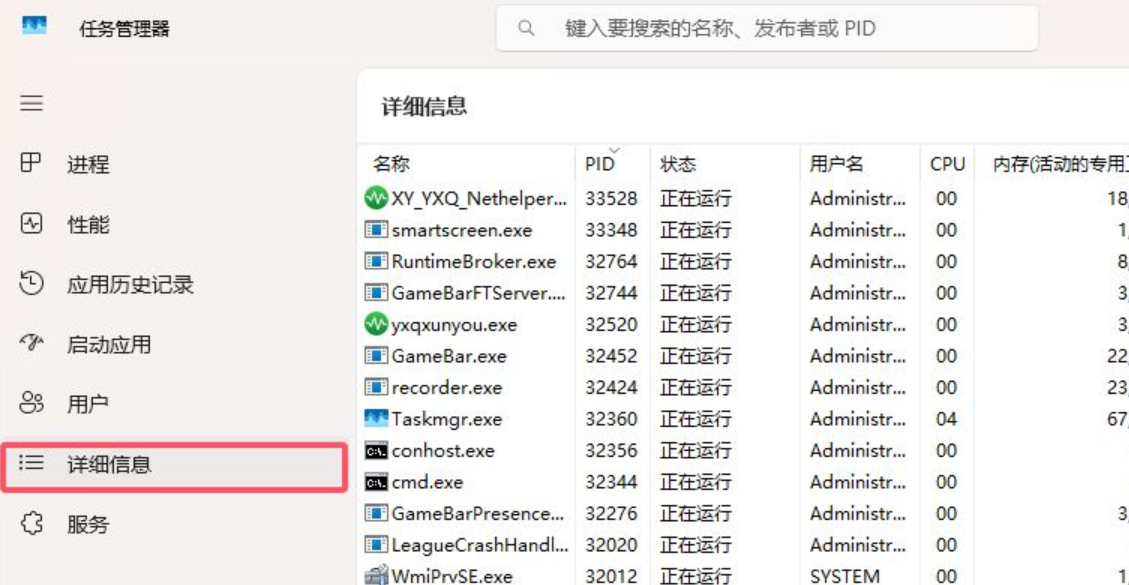
In the Task Manager, click on "Details," find "ACE" in the search bar at the top, and locate the programs named “SGuard64.exe” and “SGuardSvc64.exe.” Right-click these programs, check "Efficiency Mode" in the context menu that appears. Then, under the "Set Priority" submenu, select "Low."
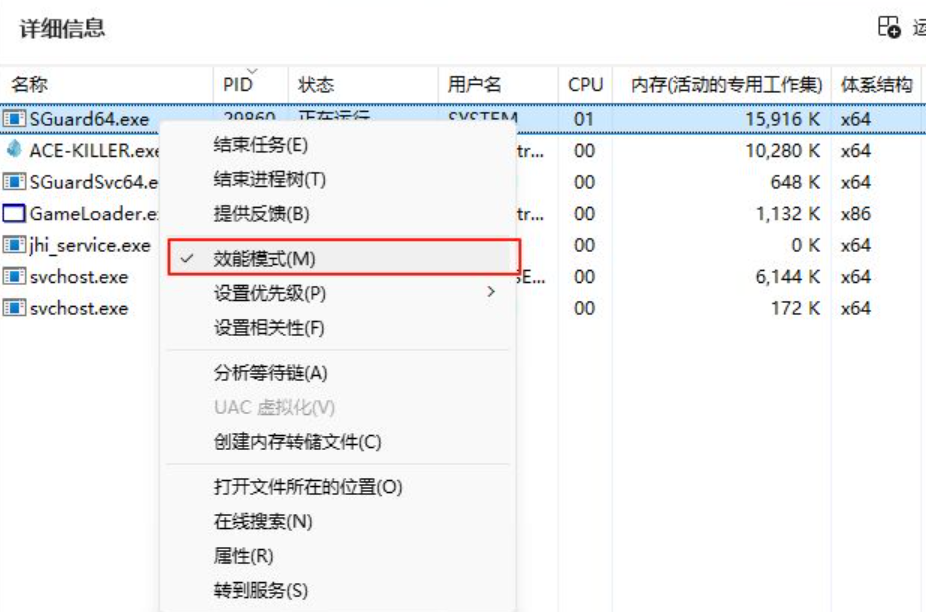
This step isn't the end yet! Next, choose "Set Affinity" to allocate this program to a single small core of the CPU. This way, "ACE" won't consume resources from the larger CPU cores, thus avoiding impact on the stability of the game.
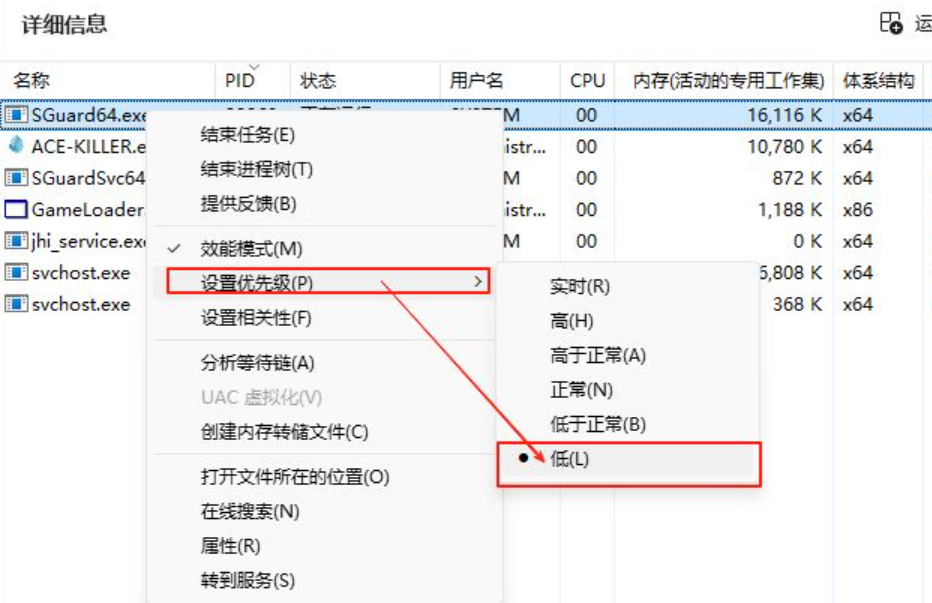
It's important to note that after completing the above settings, ACE is not uninstalled; instead, its resource consumption has been reduced, which can solve some issues to a certain extent but not entirely. To completely address the impact of ACE, continuous optimization is needed.
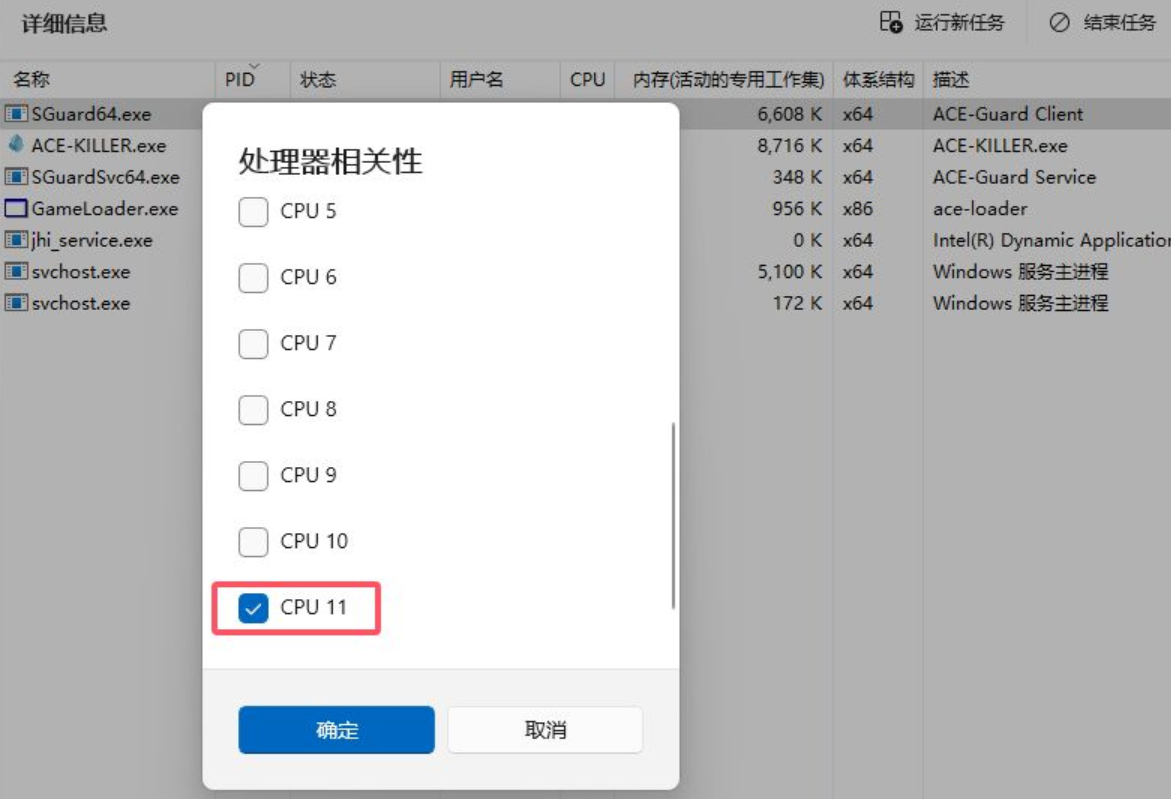
Moreover, these operations need to be set up every time the computer restarts, which can be a bit troublesome. You can also try locating the Program Files folder on the C drive → AntiCheatExpert → ACE-Tray.exe, delete this program, and then create a folder named [ACE-Tray.exe]. This can somewhat reduce pop-ups and game lag.