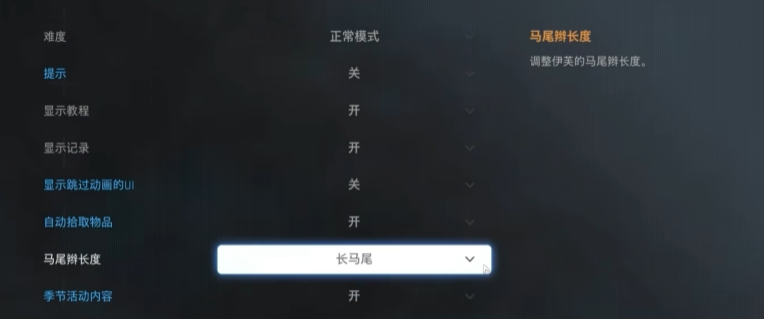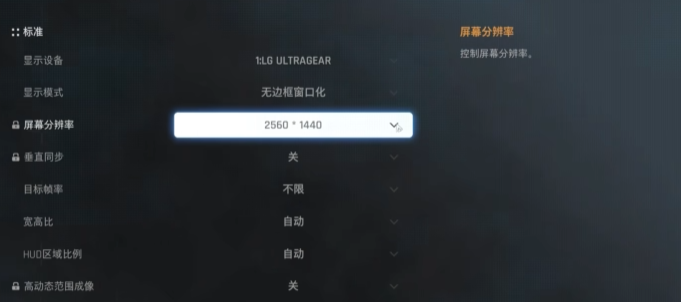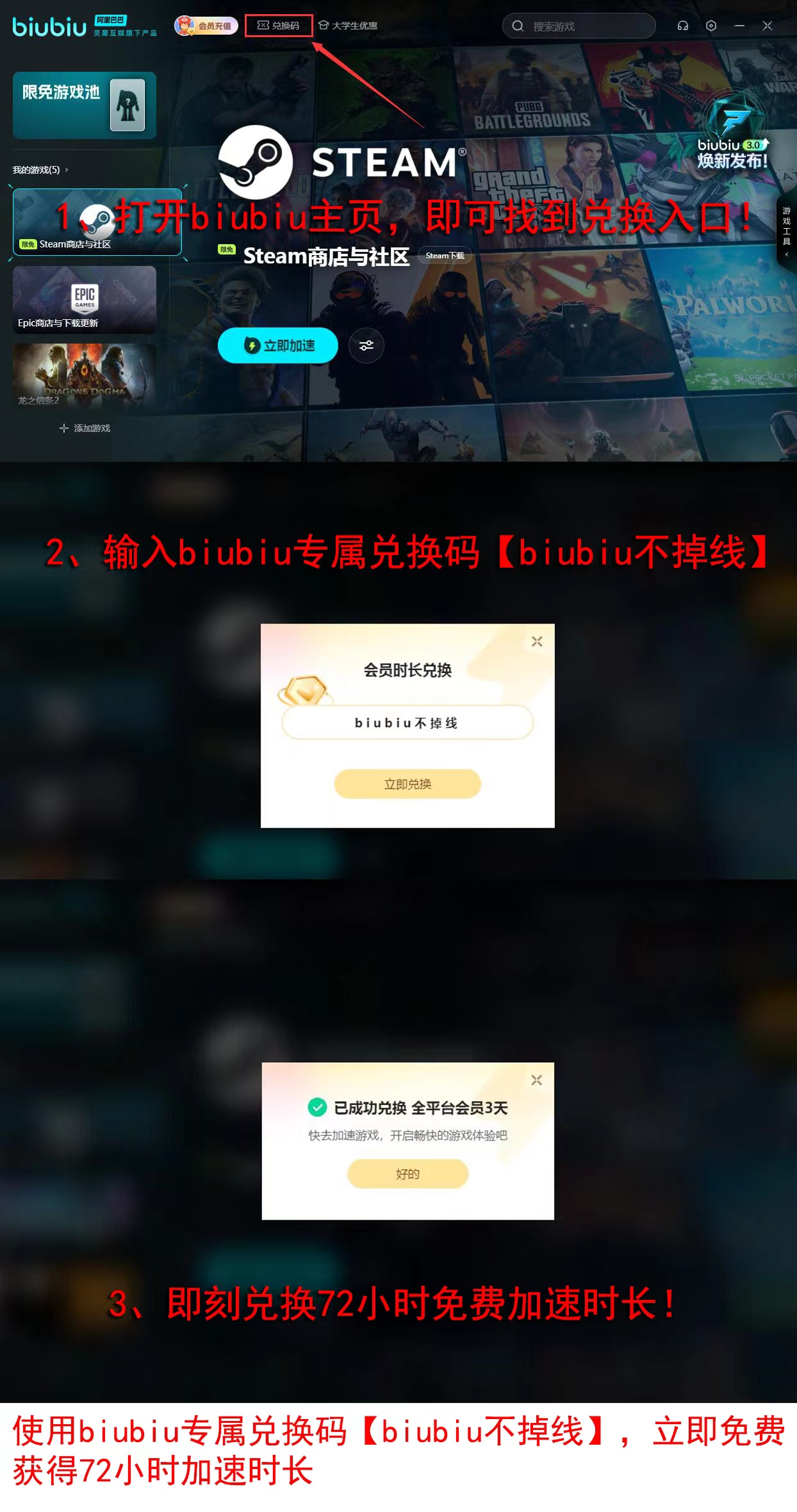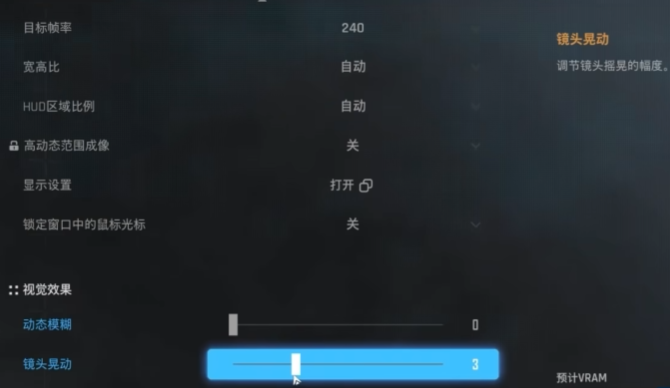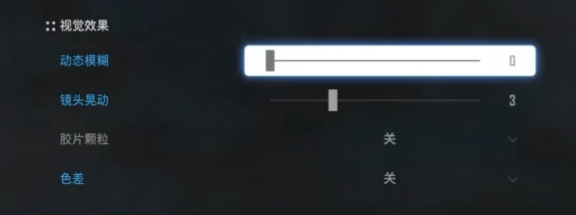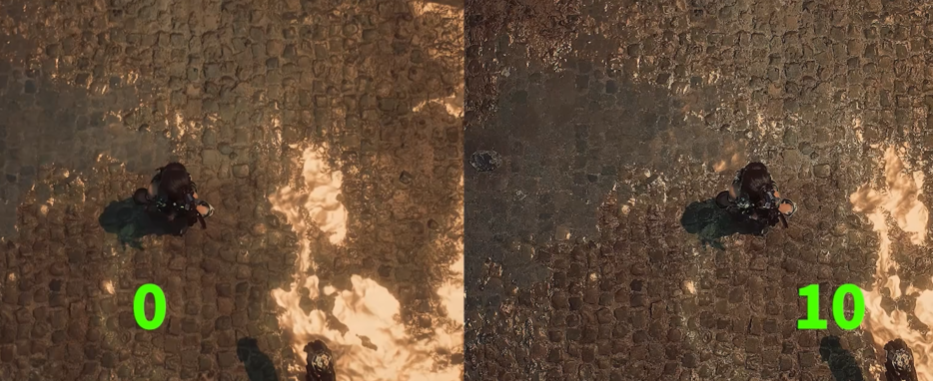When the console version was released, many players joined in to purchase it. The characters are beautiful, there are plenty of costumes, and there are various apocalyptic sci-fi scenes with numerous monsters to challenge, making the gameplay excellent. Now that the PC version has finally been released, everyone has rushed to buy it. Let's quickly learn how to adjust the graphics settings for the PC version of Sword Star. If you don't set them up properly, you won't be able to complete all battles in the best visual state.

[biubiu Accelerator] Download the latest version
>>>>>#biubiu Accelerator#<<<<<
First, find the game options and turn off the UI that skips animations for a cleaner and more immersive experience. Then, enable automatic item pickup, so the ground looks cleaner. Players who like to use appearance mods should adjust to a short ponytail, as this reduces the chance of file conflicts causing graphical anomalies.
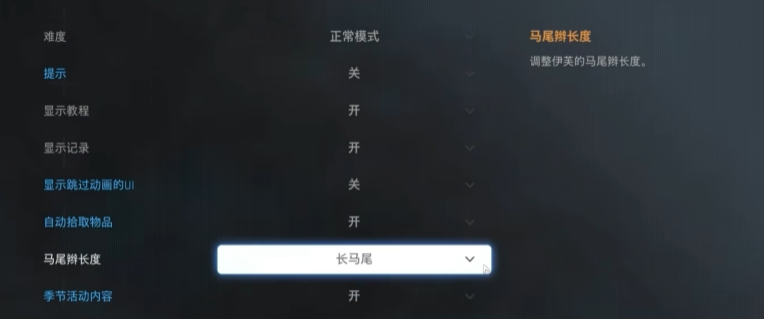
Display settings are especially important. Change the mode to borderless windowed, which provides a wider view without black borders, similar to full-screen, but without the need to wait for system response when switching between applications, saving time. Adjust the screen resolution to match your display's native resolution; it is not recommended to lower it as it can affect the quality.
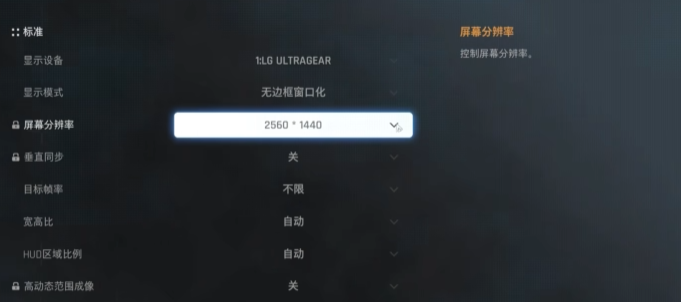
Enable vertical sync as needed, although it can prevent screen tearing to some extent, it also comes with a computational cost, which may cause input lag.
Speaking of lag, let me introduce a great helper. Using biubiu can prevent login issues or online latency caused by poor network conditions. The code [biubiu no disconnection] offers a gift of 72 hours of free service time for both new and existing users. Additionally, new users receive 24 hours of free service time upon registration, totaling 96 hours of free service time for new users.
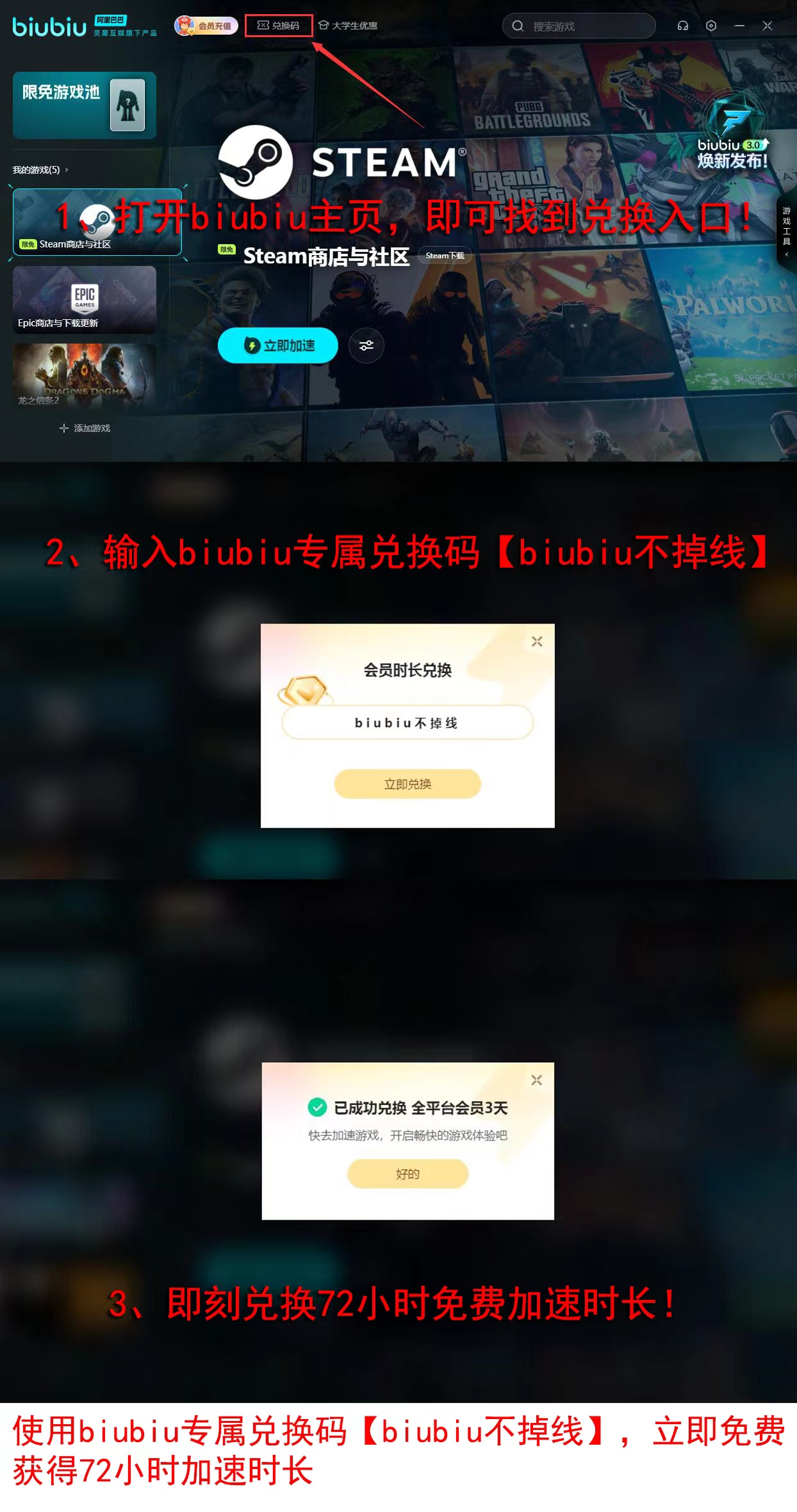
To achieve a more stable frame rate, you can open the target frame rate option and select an appropriate value, such as 240, for smoother performance and reduced GPU load. Motion blur creates a visual blur effect when you make large camera movements, which makes it look more realistic and can also reduce 3D motion sickness symptoms.
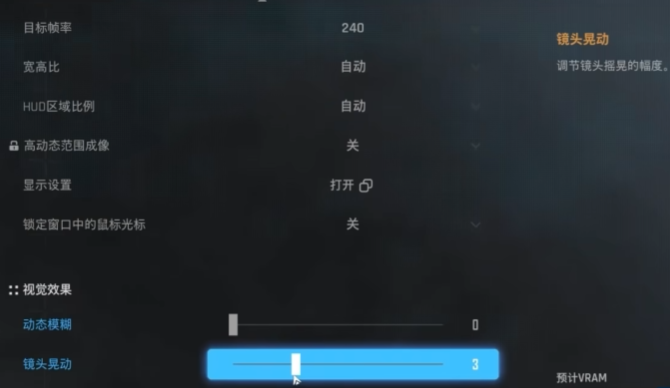
Turn off film grain, as it can add noise to the image, making it look like an old photo and less clear. If you prefer this vintage look, you can enable it. Chromatic aberration causes a blurry effect around objects, and if you want to see things more clearly, it's recommended to turn it off.
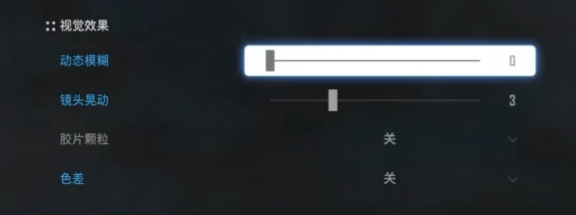
Next, go to the image options and enable DLSS for clearer visuals, but this requires at least a 20-series GPU. Set the sharpness to a moderate level, as setting it too high can cause a jagged effect.
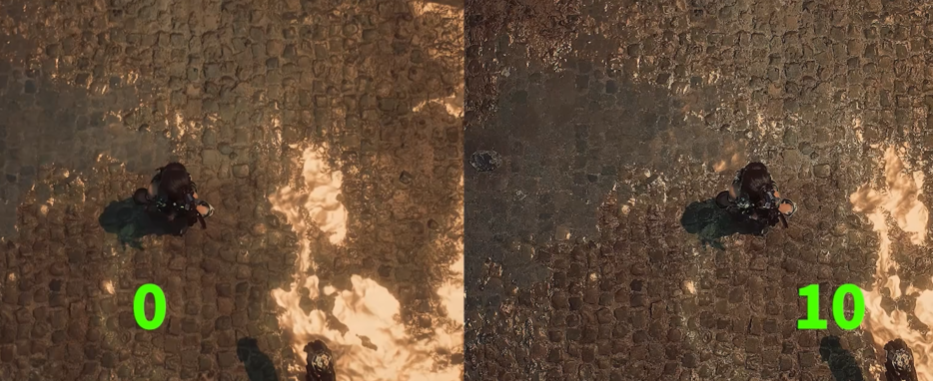
This concludes the guide on adjusting the graphics settings for the PC version of Sword Star. The higher the version of your monitor and GPU, the better. After setting up the borderless windowed mode, make the most of the DLSS feature provided by your GPU. This will allow you to see the water ripples on the ground clearly and get real-time feedback from surrounding objects during combat, making the game very enjoyable.