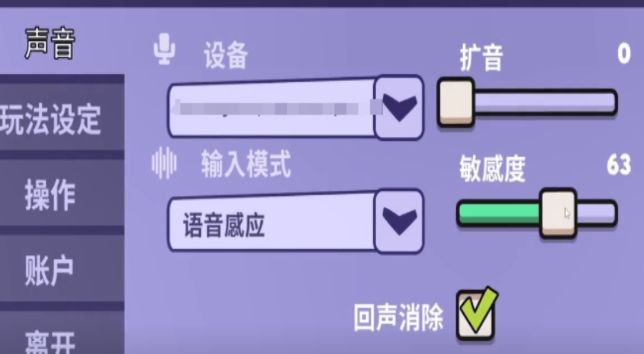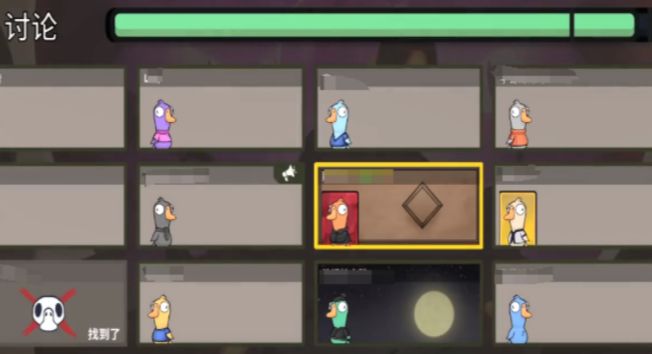How to turn on the microphone in the Goose and Duck mobile game? Many players are now interested in the Goose and Duck mobile game because it can meet the players' need for reasoning. Of course, when experiencing the game, if you turn on the microphone, you can directly communicate with your teammates, enhancing the gaming experience. However, when players choose to turn on the microphone, they often do not know how to operate it. Below, let's learn about the issues related to turning on the microphone in the Goose and Duck mobile game.

When playing the game, if you want to turn on the microphone, find the sound icon on the main interface of the game, click the icon directly, and a sound settings menu will pop up. In the sound settings, players can see multiple options, among which voice sensing is particularly important as it can detect the volume of the sound. When the player's speaking volume reaches a certain value, the microphone will automatically turn on, allowing players to communicate anytime and anywhere while playing the game.

When turning on the voice, players also need to flexibly adjust the sensitivity of the voice according to their own habits and needs. Additionally, the microphone's response to sound will be more sensitive. Some players, when playing the game, do not want to use the voice sensing mode at all; in this case, they need to manually select the microphone option to turn it on.
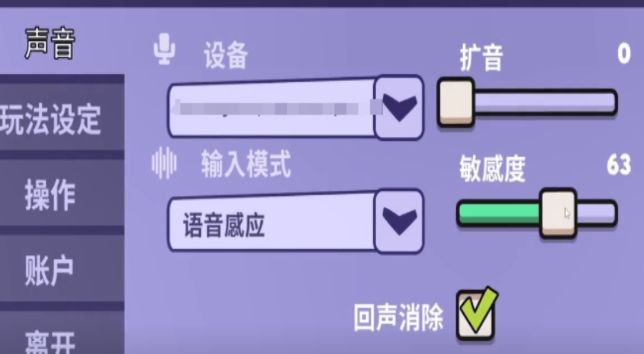
After turning on the microphone, players can communicate with their teammates, sharing information and discussing strategies. After all, while playing the game, players have the opportunity to spot suspicious ducks.
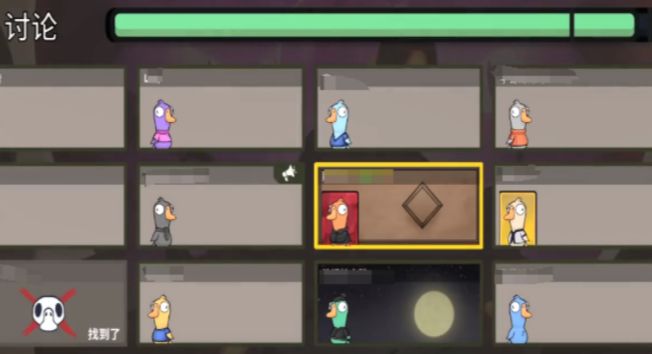
The content related to how to turn on the microphone in the Goose and Duck mobile game has been shared here. In fact, when playing the game, players should reasonably use the microphone based on the role they obtain. In addition, in this game, players also need to cooperate well with their teammates.