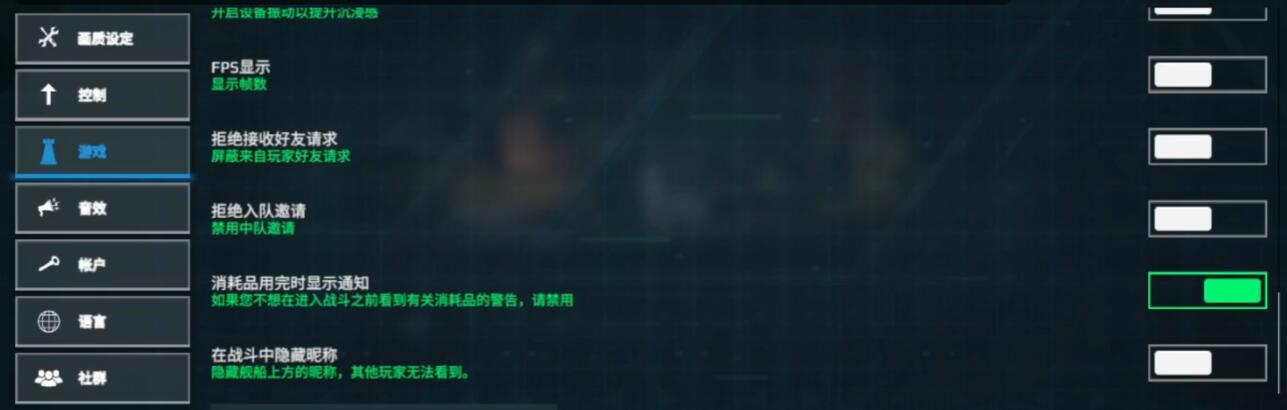As a mobile game that focuses on the immersion of modern naval battles, the quality of graphics directly affects the sense of combat immersion and operational experience. So how to adjust Modern Warships to the highest graphic quality? The following will share some tips. In fact, adjusting to the highest graphic quality requires balancing hardware performance and game settings to achieve a balance between picture detail and smoothness. Let's take a look at the details next!

High-quality graphics require meeting the device performance threshold. For mobile devices, it is recommended to use flagship models (such as Snapdragon 8 Gen 2 or Dimensity 9200 series) to avoid rendering degradation due to insufficient processor performance. If your phone allows performance adjustment, allocate resources such as 4-core CPU + 4GB RAM or more to ensure stable operation in high frame rate mode.

Basic Settings: Enter the game's "Settings-Display" option, set the resolution to the highest supported by your device (such as 2K or 1080P), and enable "HDR Rendering" and "Dynamic Lighting" to enhance detail presentation. It is recommended to choose "HD" or "Ultra HD" for resolution. Enable "Anti-Aliasing" (TAA recommended) to reduce edge jaggedness, and turn off "Motion Blur" to avoid visual interference. If your device's performance allows, you can enable "Water Reflections" and "Particle Effects" to enhance the realism of waves and explosions. Choose "Extreme Frame Rate" or "240 FPS Mode" (requires device support) to ensure no lag in battle scenes.

If the frame rate is below 60 FPS, you can gradually disable high-performance-consuming options like "Volumetric Clouds" and "Real-time Shadows," prioritizing core effects. If the hardware really cannot keep up, you can fully open the graphics for PVE instances, and for PVP competition, it is suggested to lower "Vegetation Density" and "Distant Detail" to reduce visual interference and improve response. For long-term high-quality graphics, if possible, you can use a cooling clip. If you pursue the ultimate graphic quality, you can appropriately lower the frame rate to 120 FPS, reserving more resources for rendering details such as ship textures and wave dynamics. At the same time, enable V-Sync to reduce screen tearing and improve the continuity of operations.
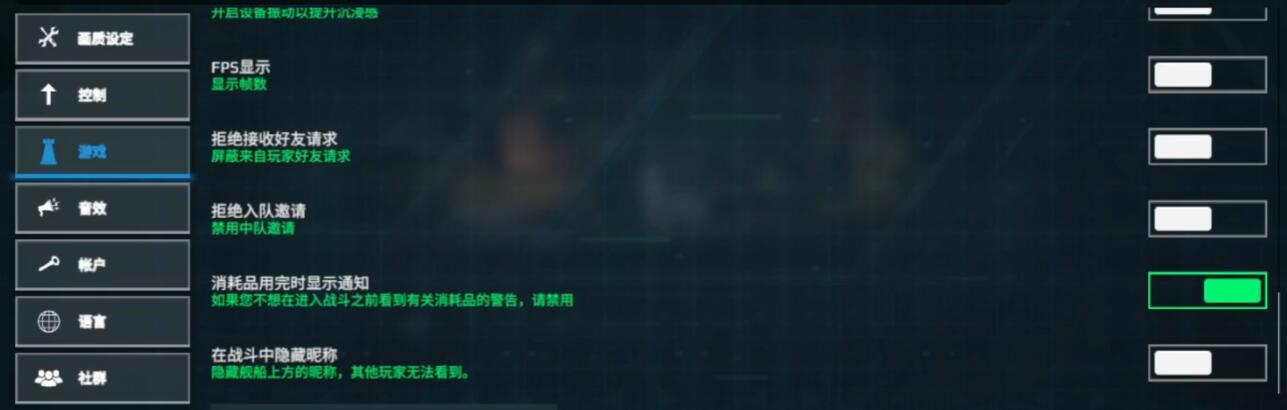
To adjust Modern Warships to the highest graphic quality, both hardware and settings need to meet the standards. Of course, if conditions permit, using a cooling clip for physical cooling is also an option. After mastering these strategies, players can flexibly make choices based on their device conditions, experiencing the ultimate audio-visual impact in the intense naval battles and enhancing the overall immersive experience of sea warfare.