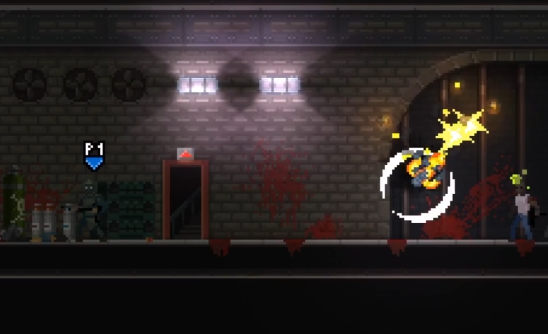The default key bindings in the game "Breachers Squad" may not be comfortable for some players, so it's necessary to customize the key bindings to suit their preferences. If you're unsure how to change the key bindings, this guide will provide a walkthrough on how to do so, making it easier for you to set up your preferred key bindings after reading.

To change the key bindings in the game, you first need to find the key binding settings, which are located in the options menu. In there, you can find a key bindings option; click on it to enter the key binding settings page. From there, you can start changing the key bindings. However, it is recommended not to change the movement keys.

The default movement keys are already optimized. What you might want to change are function keys, such as the weapon switch key. When adjusting, make sure that primary weapons, secondary weapons, and tactical items are placed where your fingers can quickly access and use them.

For example, you could place the switch keys for these three items next to the shooting key on the right side of the screen. After enlarging these keys, you can reduce the size of the original shooting key. This way, the key binding setup is complete, allowing for quick switching between weapons and items later on.

This prevents any issues with hand positioning or shooting. After completing the setup, you can also modify the interaction key, changing its function from a long press to a toggle. This way, during interactions, you don't have to hold down the button, freeing up your hands for other actions.
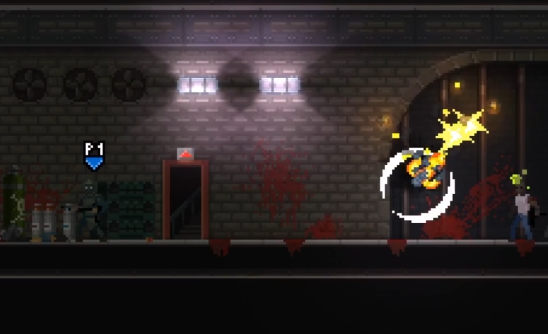
The above content covers all the steps on how to set up the key bindings in "Breachers Squad." After reading the instructions, you should now understand how to adjust the key bindings in the game. Once you know how to make the changes, you can follow the steps provided to customize your key bindings.