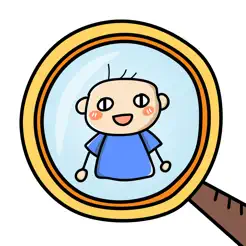In the game Sing and Dance Star Plan, if players obtain a noble status, it will be directly displayed on the ID above your head. However, many players have expressed that this does not look very good, and thus want to know how to hide the noble status in Sing and Dance Star Plan. In today's content, I've prepared detailed steps for you. If you also think that the icon behind your ID is not very appealing, following the methods in my article can successfully hide it.

The first method is for players to open their character panel, where you can see the title system. Enter the title system, find the noble title above your head, and you will see a display tag option in front. Just uncheck this, and the ID tag above your head will disappear. Additionally, in the title system, you can also view other titles you own. You can choose to wear the titles you like best, fully showcasing your personality. Some titles even come with fancy effects, making you more noticeable in the community.

However, the method mentioned above can only help you hide the tag above your head, but the text behind it still remains. If you don't want to see the text either, then you need to use the second method, which is to directly hide the UI. In the settings interface, you can see that there are two display modes in the game. Usually, when playing, most people use the game mode. If you want to hide the UI, simply switch to the scenic mode.

In scenic mode, you will get a very clean interface. Apart from your character and the surrounding scenery and buildings, almost everything else, including the ID and the title above your head, will be hidden. Although various buttons in the game are also hidden, this actually has no impact as you can still use them normally through hotkeys.

Do you want to know how to hide your noble tag in Sing and Dance Star Plan? The two methods provided in today's article can achieve this. I hope everyone finds this content helpful.