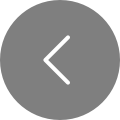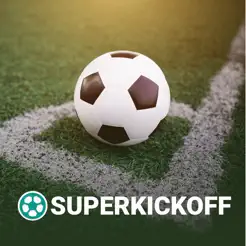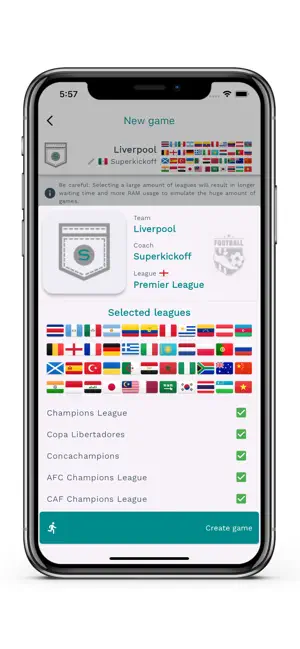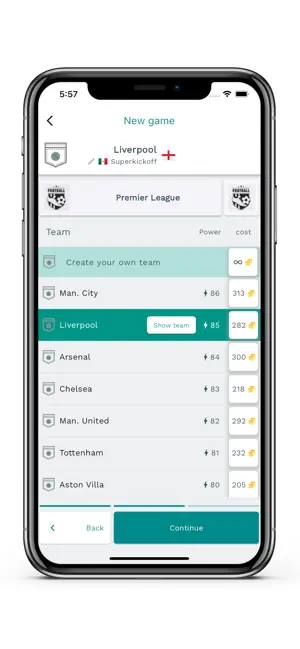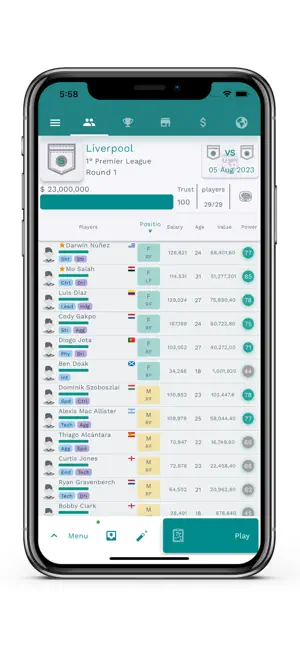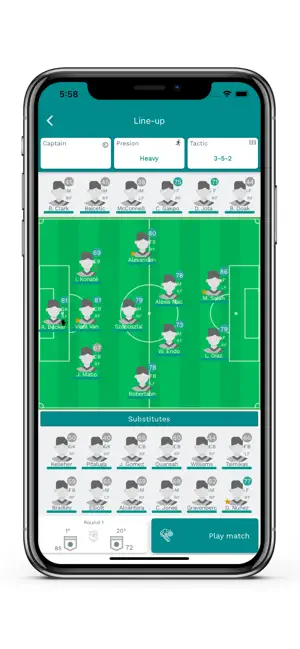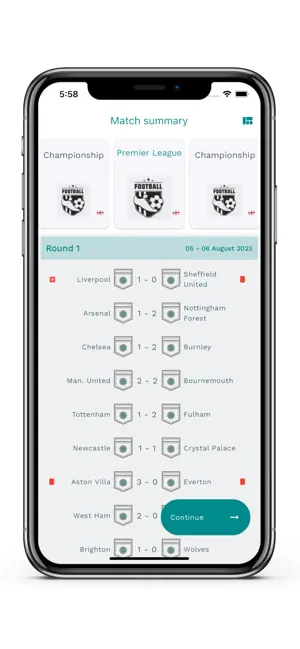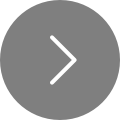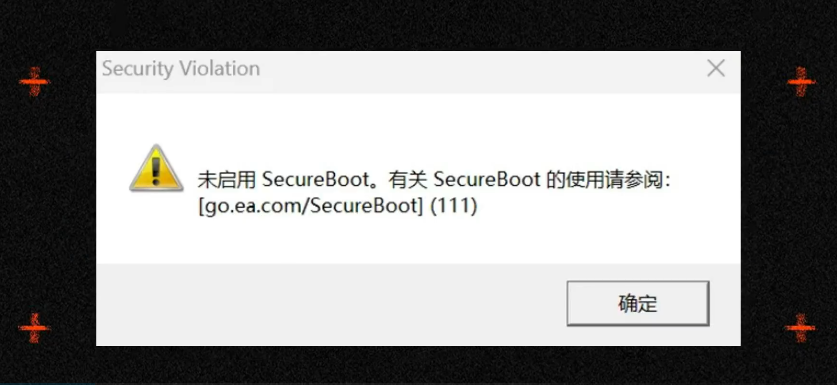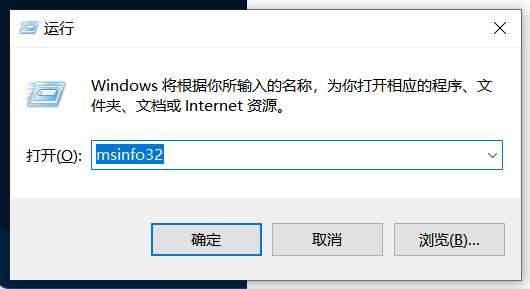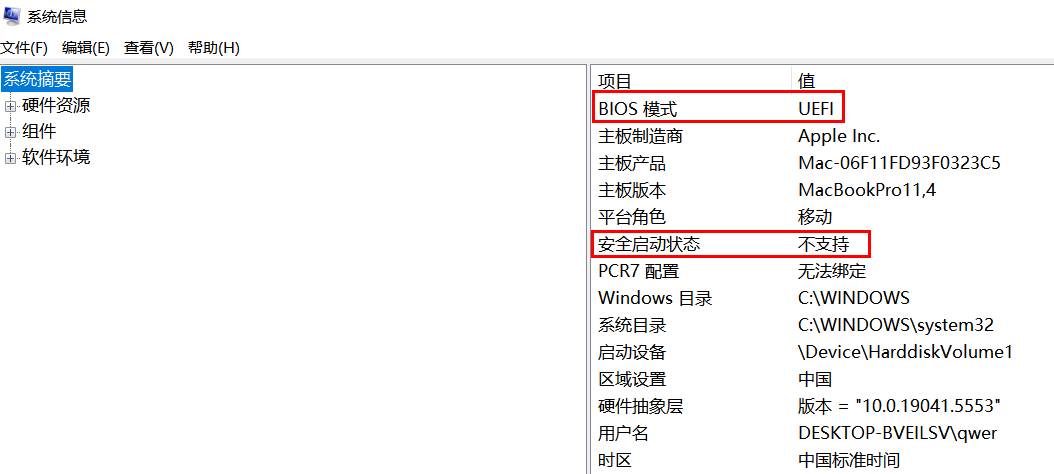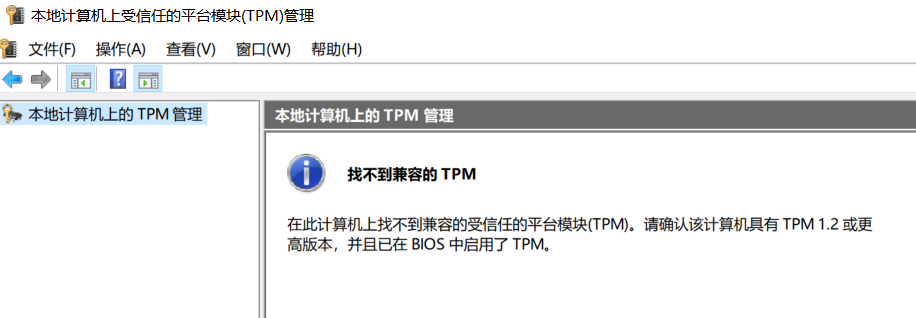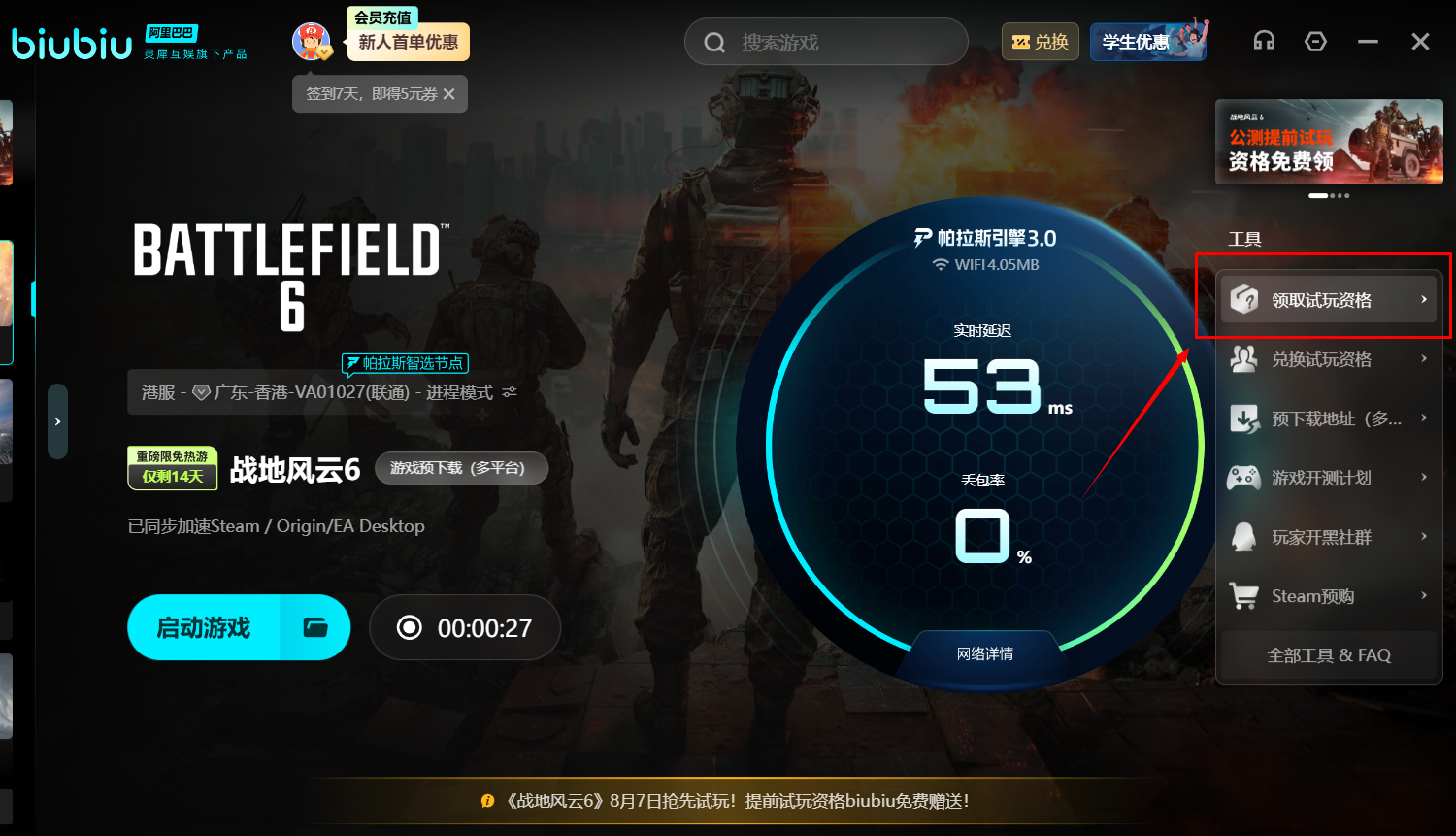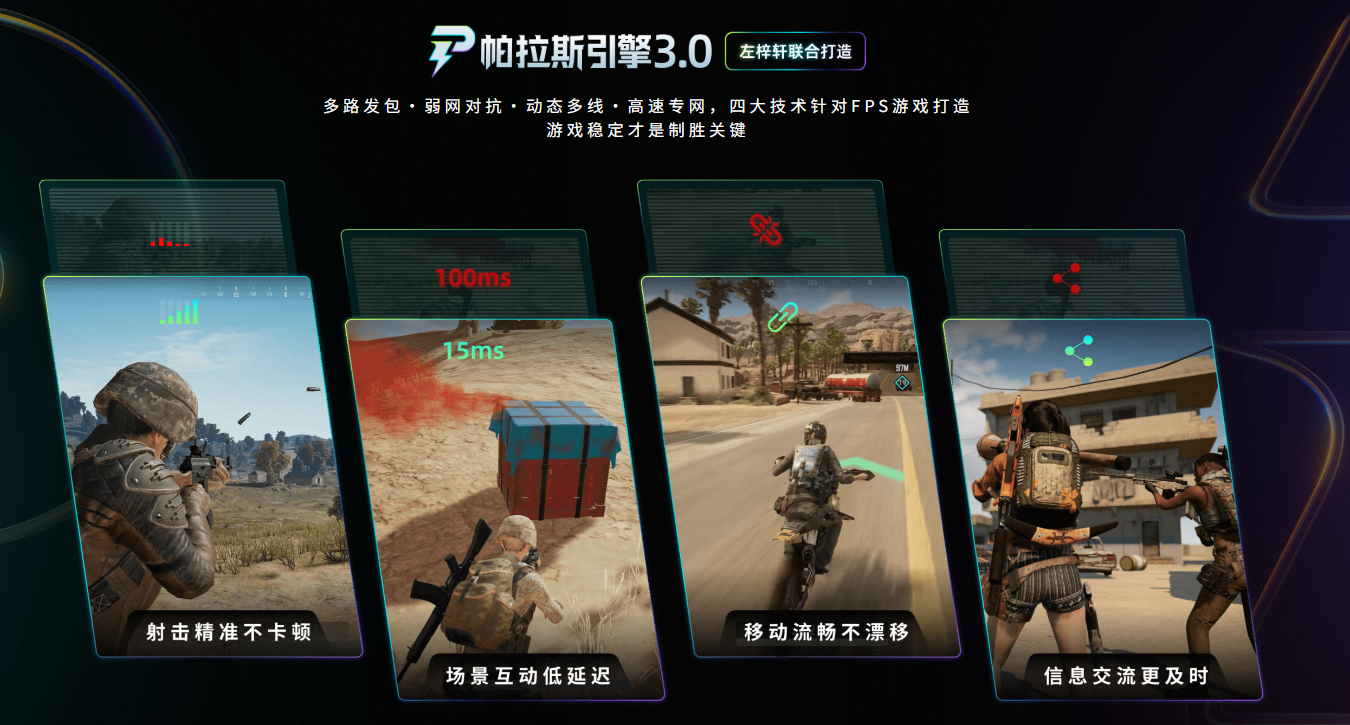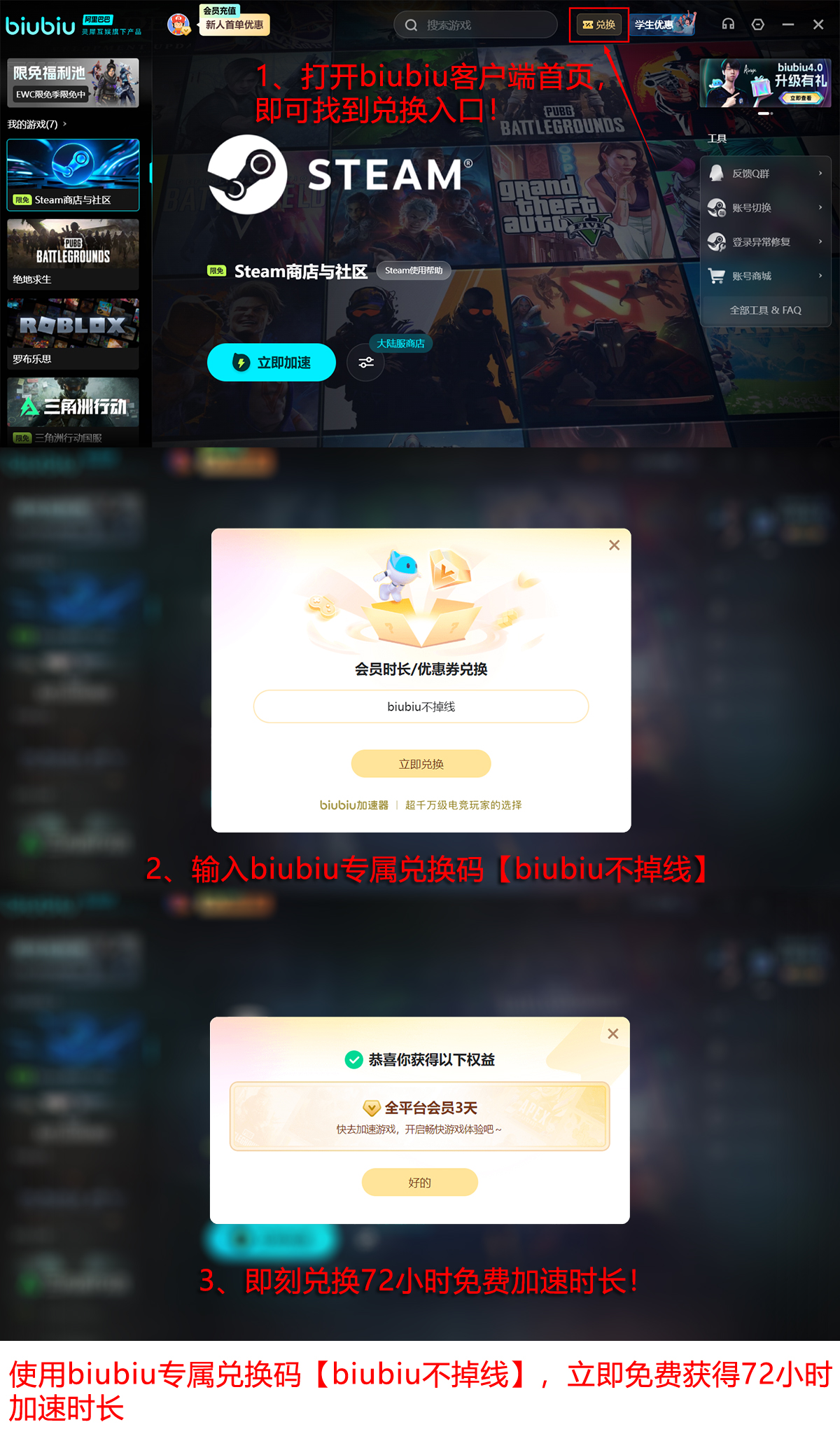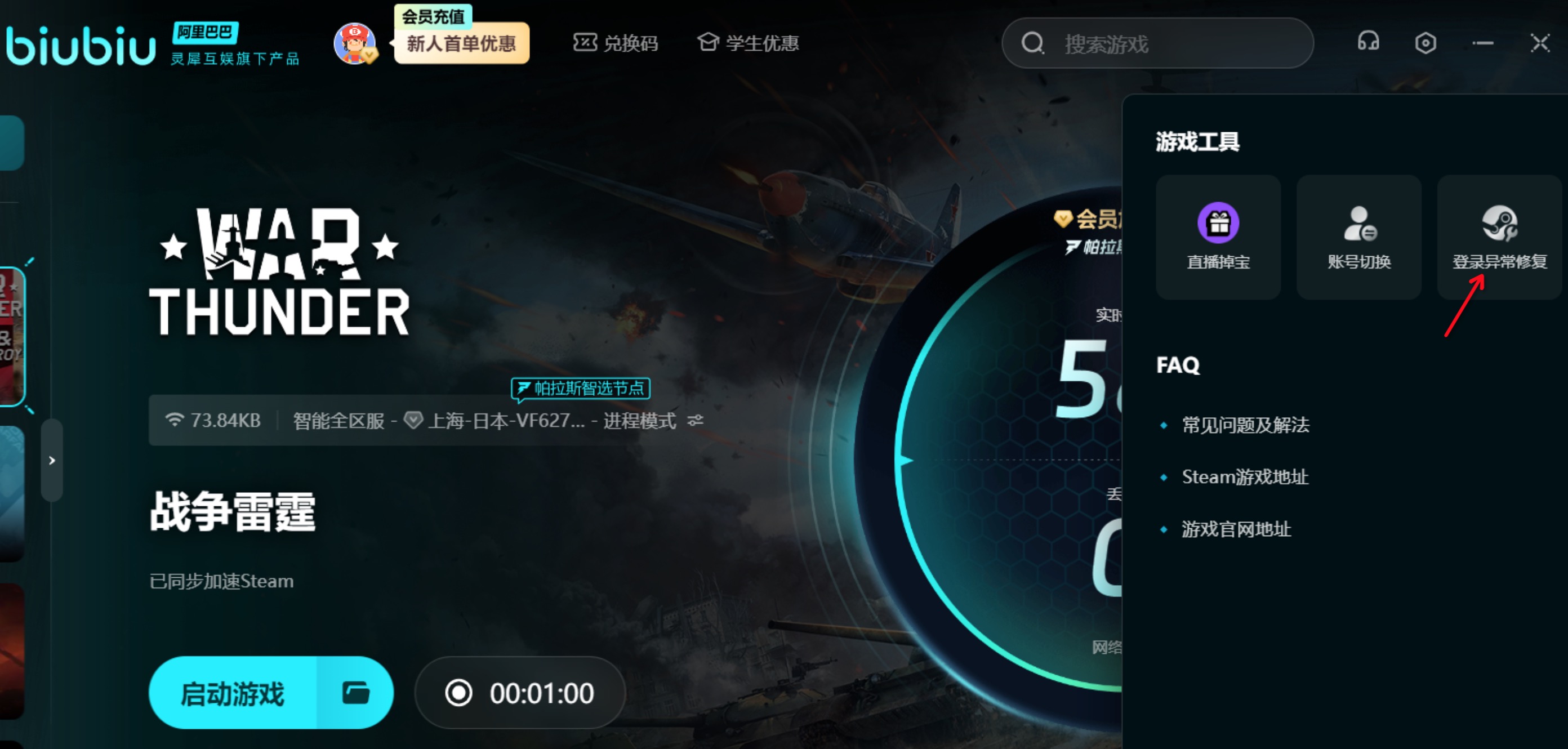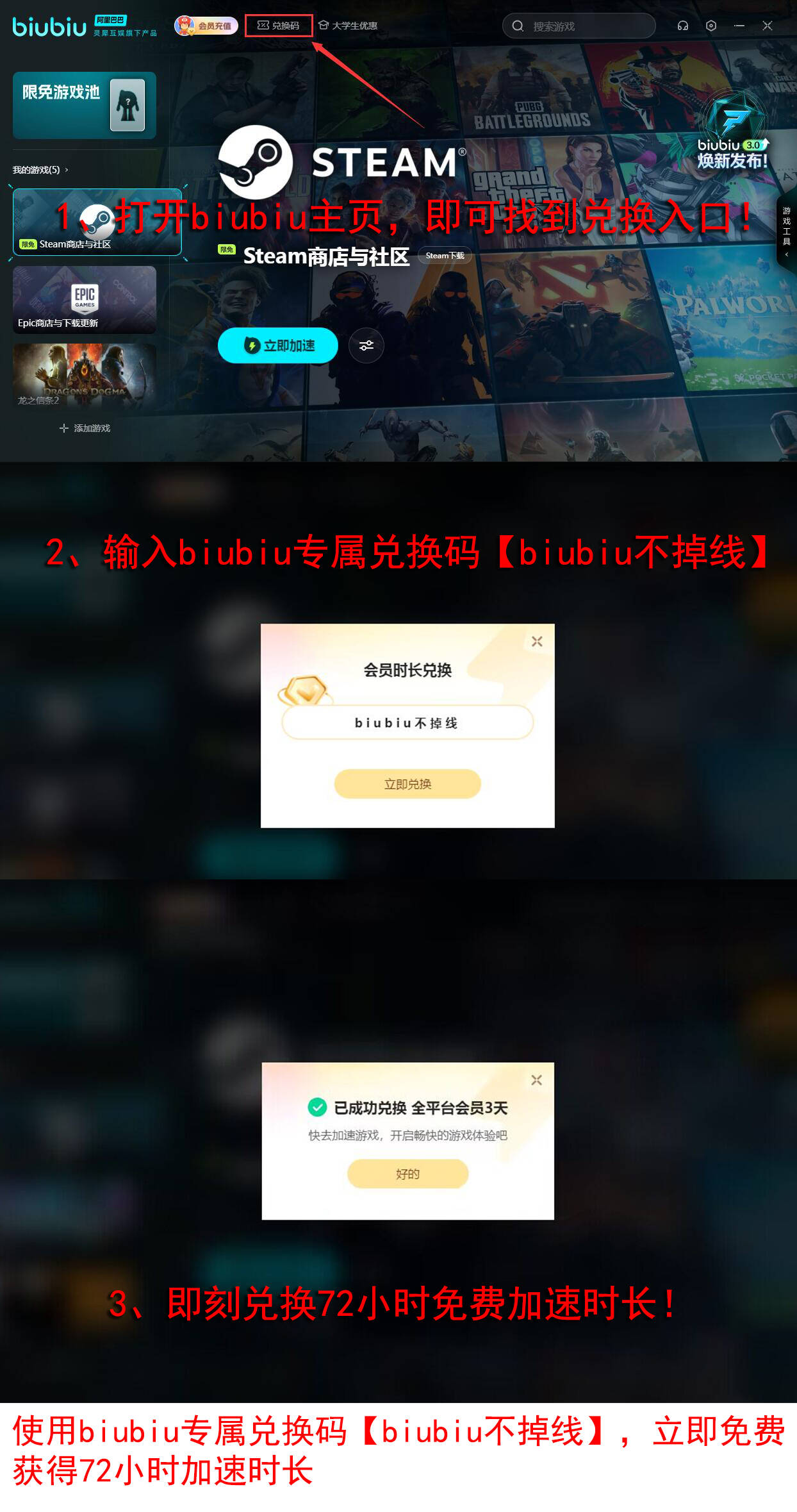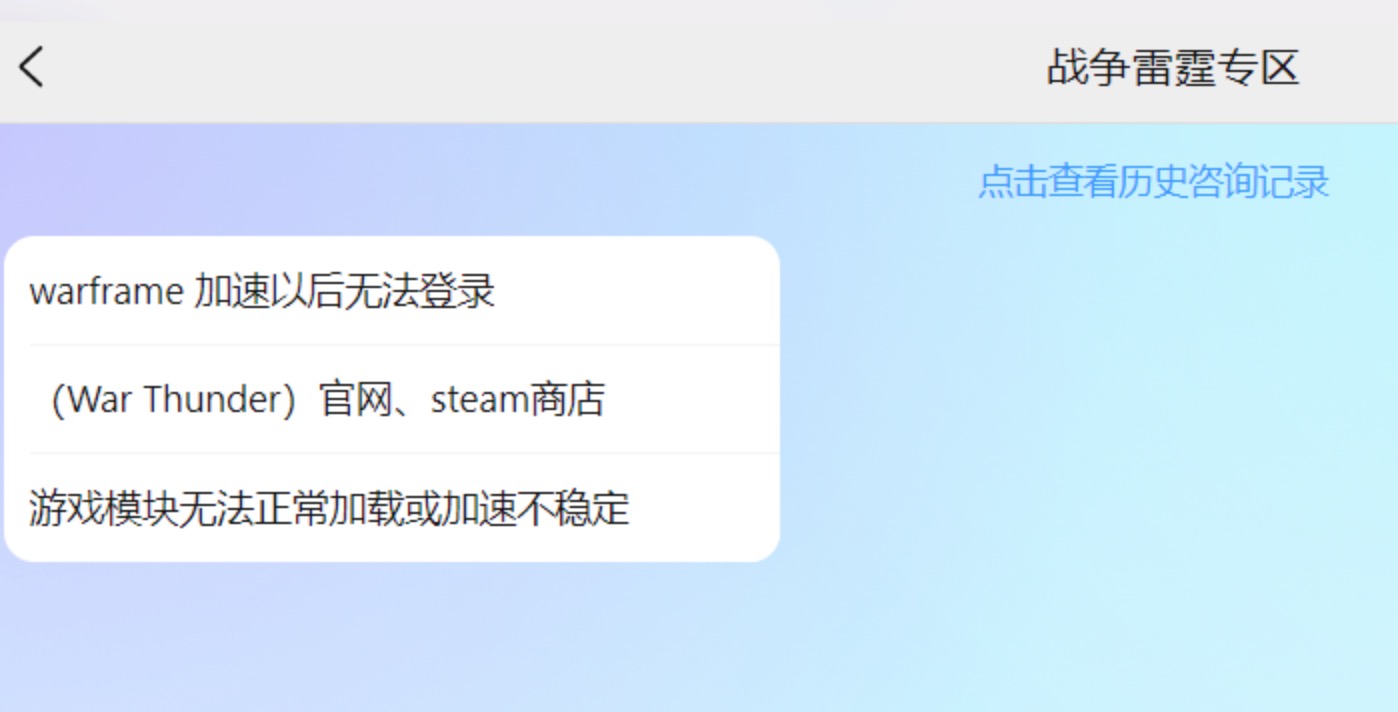The beta test for Battlefield 6 has already started, but some PC players have encountered issues due to the "Secure Boot" not being enabled. In fact, this mechanism is a core component of EA's anti-cheat system, first implemented in Battlefield 2042. This article provides a tutorial on solving common issues with launching Battlefield 6. New users or those who have reinstalled their system may face an error code "Secure Boot 111". Let's take a look at the specific steps below.
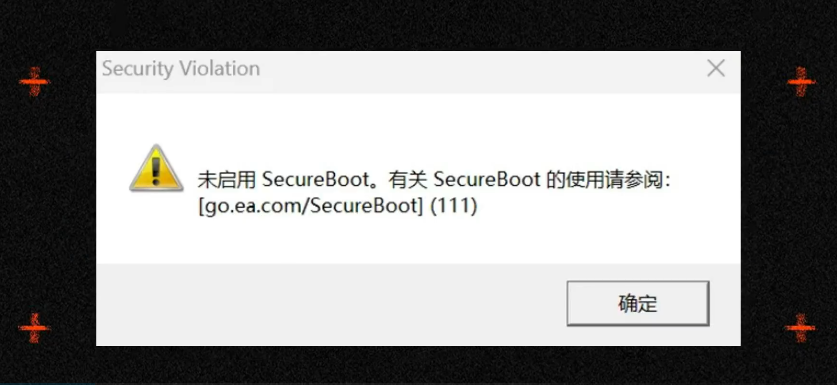
【biubiu Accelerator】Download the latest version
》》》》》#biubiu Accelerator#《《《《《
Before starting, make sure to check your system. Windows 11 comes with Secure Boot enabled by default, while Win10 users need to enable it manually. It's important to note that for some motherboards (such as H110/B250) before 2018, forcibly enabling Secure Boot may require resetting the key, and improper operation can lead to system lockup. Therefore, please back up your data and confirm motherboard support before proceeding! If your motherboard does not have a TPM 2.0 chip (e.g., Intel CPUs before the 6th generation), it will not meet the requirements. Some Win10 users may experience a blue screen after enabling Secure Boot (especially when using Ghost systems), and you should prepare the original system installation disc for repair.

I. Self-check of Secure Boot Status (5-minute quick diagnosis). If both of the following items are met, you can skip the subsequent operations; if any one is not met, you need to enter the BIOS for adjustment.
1. Run the system detection command
Press Win + R, type msinfo32, and press Enter to open the System Information panel. Check the following two statuses:
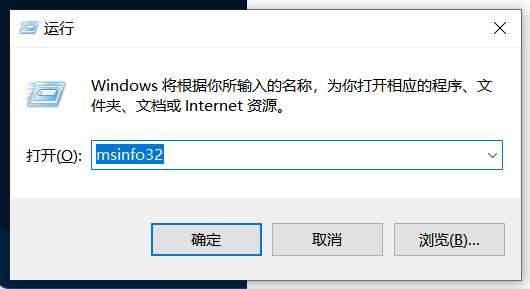
BIOS mode: Should display UEFI (if Legacy, partition conversion is required)
Secure Boot status: Should display Enabled
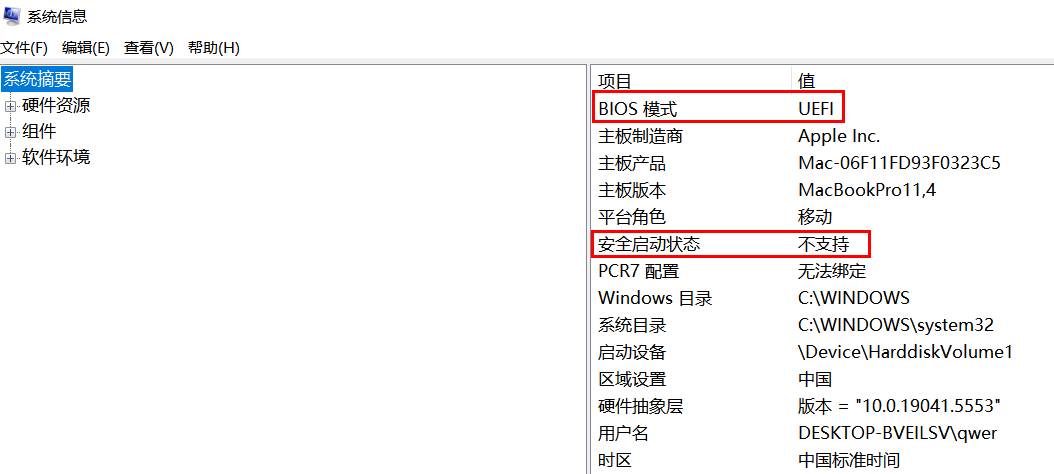
2. TPM 2.0 readiness verification
In the same interface, check the "TPM 2.0 status" (the device must support and be enabled)
If not ready, press Win + R, type tpm.msc, and press Enter. If the "Compatible TPM not found" interface is displayed, you need to enter the BIOS to enable it (note: PTT for Intel platforms, fTPM for AMD).
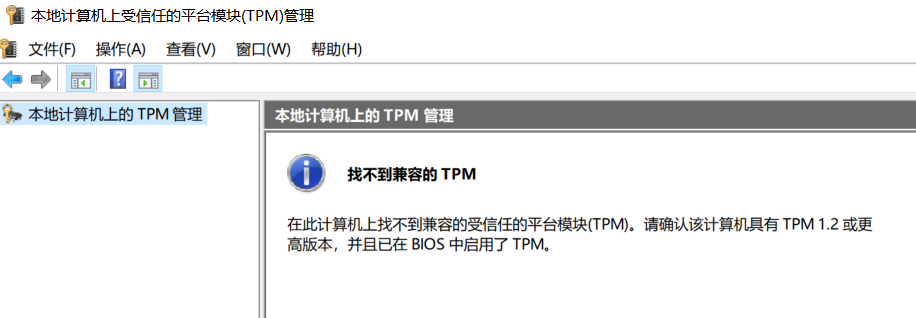
II. Tutorial for Enabling Secure Boot
Step 1: Enter the BIOS/UEFI settings interface
Restart your computer and repeatedly press the indicated key during the boot self-test (when the brand logo appears). Make sure to follow the instructions based on your model:
Desktop: Press Delete (ASUS/MSI/Gigabyte, etc.)
Laptop: Press F2 (Dell/HP), F1 (Lenovo), ESC (some Xiaomi models)
Step 2: Locate the Secure Boot option (reference paths for different motherboard brands)
Motherboard Brand | Operation Path |
ASUS | Advanced → Boot → Secure Boot → Select "Enabled" |
MSI | Settings → Security → Secure Boot → Enable |
Gigabyte | BIOS → Security → Secure Boot → Enable |
Dell | Security → Secure Boot → Check |
Step 3: Modify critical settings simultaneously
1. Disable CSM (Compatibility Support Module) to ensure the system boots purely in UEFI mode, avoiding Secure Boot failure
Example path: Boot → CSM Support → Disabled
2. Set the boot mode as follows:
Example path: Boot → Boot Mode Select → UEFI Only
3. Save and restart. Press F10 → Select "Yes" to save the settings → The system will automatically restart.
Solutions for frequent issues, with error codes:
Error Message | Root Cause Analysis | Solution |
0x801SecureBoot | Secure Boot not activated | Follow the above tutorial to enable BIOS settings |
TPM_NOT_READY | TPM 2.0 not enabled or version too low | Update BIOS and enable PTT/fTPM |
LaunchError 214 | Anti-cheat related files are corrupted | Delete the EasyAntiCheat folder and verify the game |
DX 12 Fault | Graphics driver incompatible | Update drivers to NVIDIA 55x/AMD 24.6.1 or higher |
The above solutions should address most error issues. Additionally, to avoid error pop-ups after the game starts, pay attention to the minimum configuration standards. The minimum configuration for this game is Win10 i5-8400, 2060 graphics card, and the recommended configuration is Win11 i7-10700, 3060Ti graphics card. This means that if you can play Battlefield 2042, you should definitely be able to play Battlefield 6, and enjoy it, as the 128-player mode is very CPU-intensive.

Having said all this, if you haven't obtained the testing qualification yet, be sure to download and launch the biubiu accelerator immediately. It is currently distributing early access qualifications, and free acceleration during the testing period is already open. Come and take advantage of this opportunity.
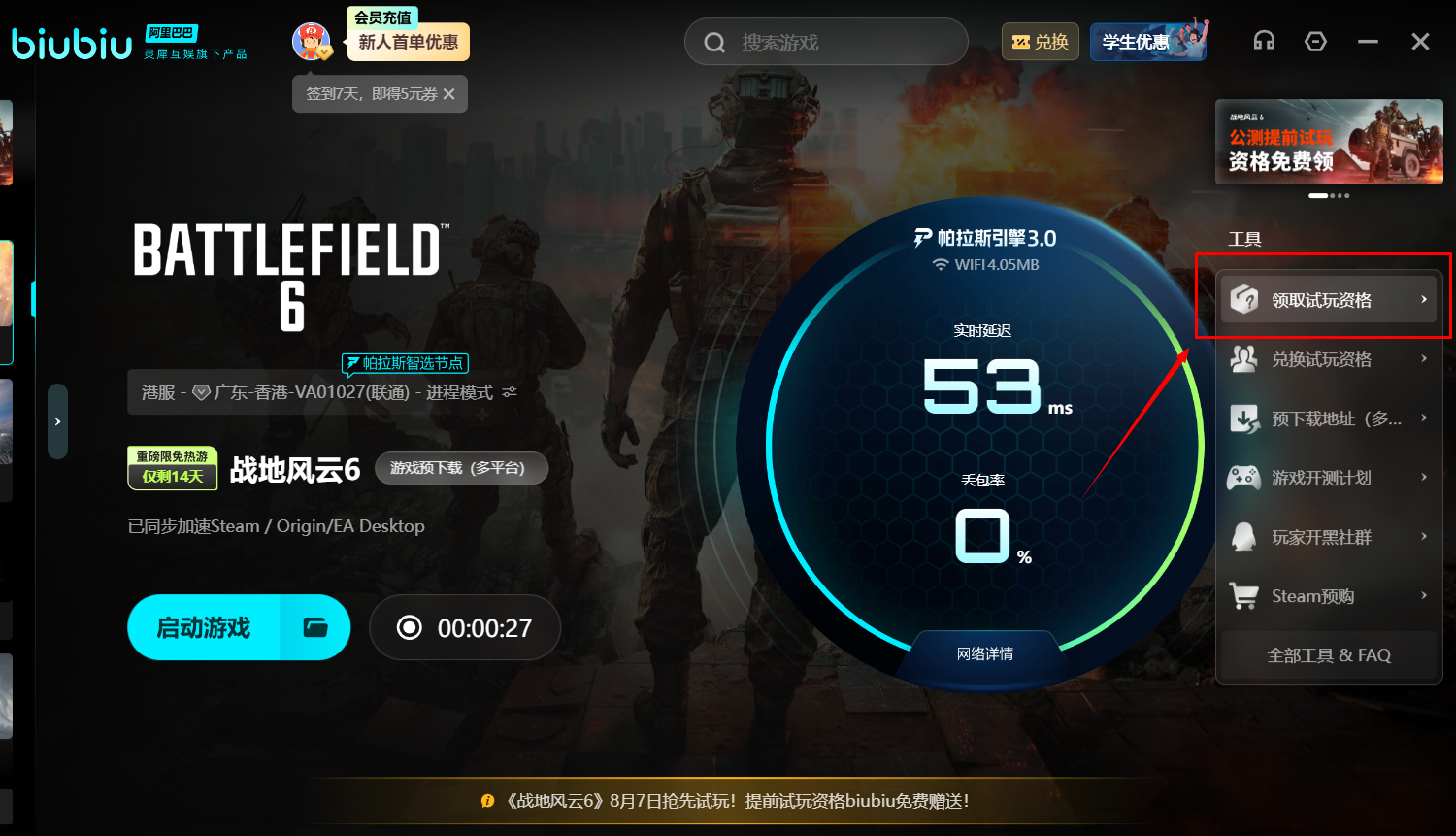
This time, biubiu has invited Aixleft (Little DingDang) to be in charge, and the Pallas engine has been directly upgraded to version 3.0! The acceleration effect is as stable as ever, and you no longer have to worry about the 460 warning during large-scale gunfights in battle royale games.
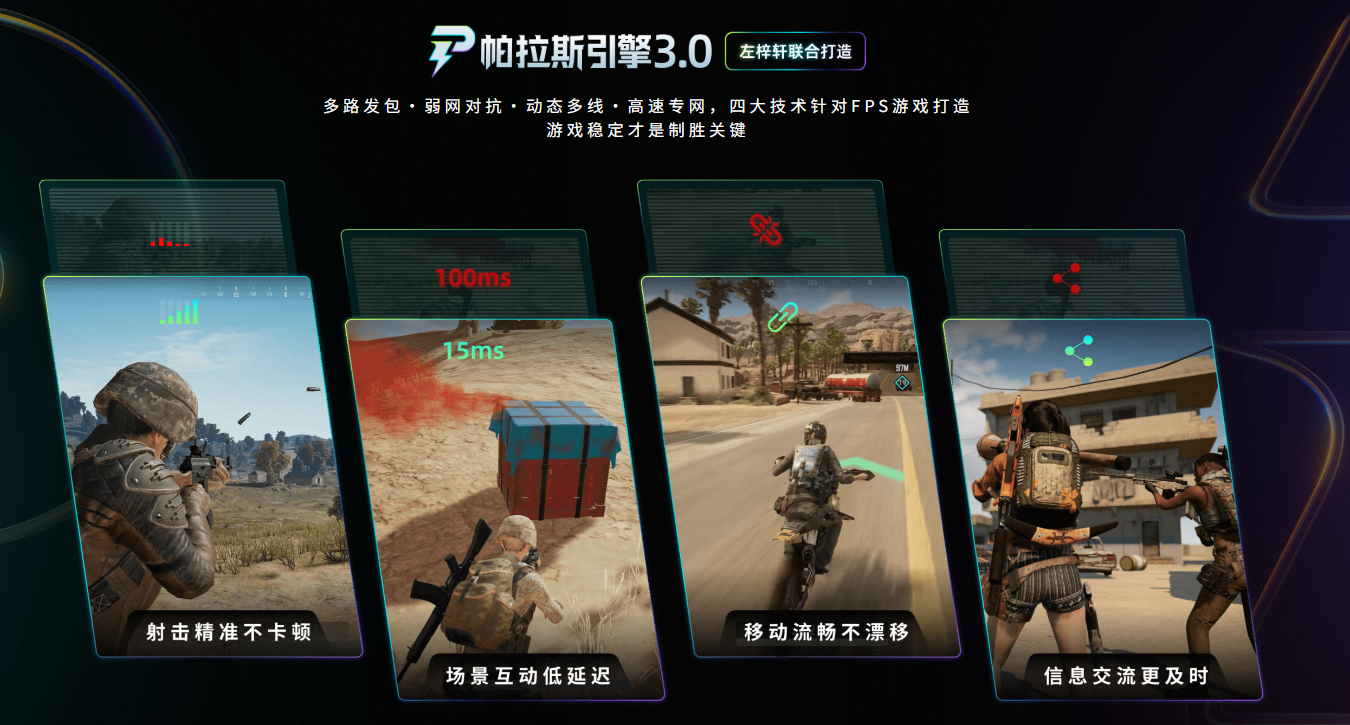
Don't worry, there are more benefits to come. Here's the highlight! Now, enter the code [biubiu no disconnection] to get 3 days of VIP for free. New users who register for the first time can also get an additional 24 hours of free service, which is roughly four full days (96 hours) of free acceleration. Don't miss out on this great opportunity and call your teammates to join in.
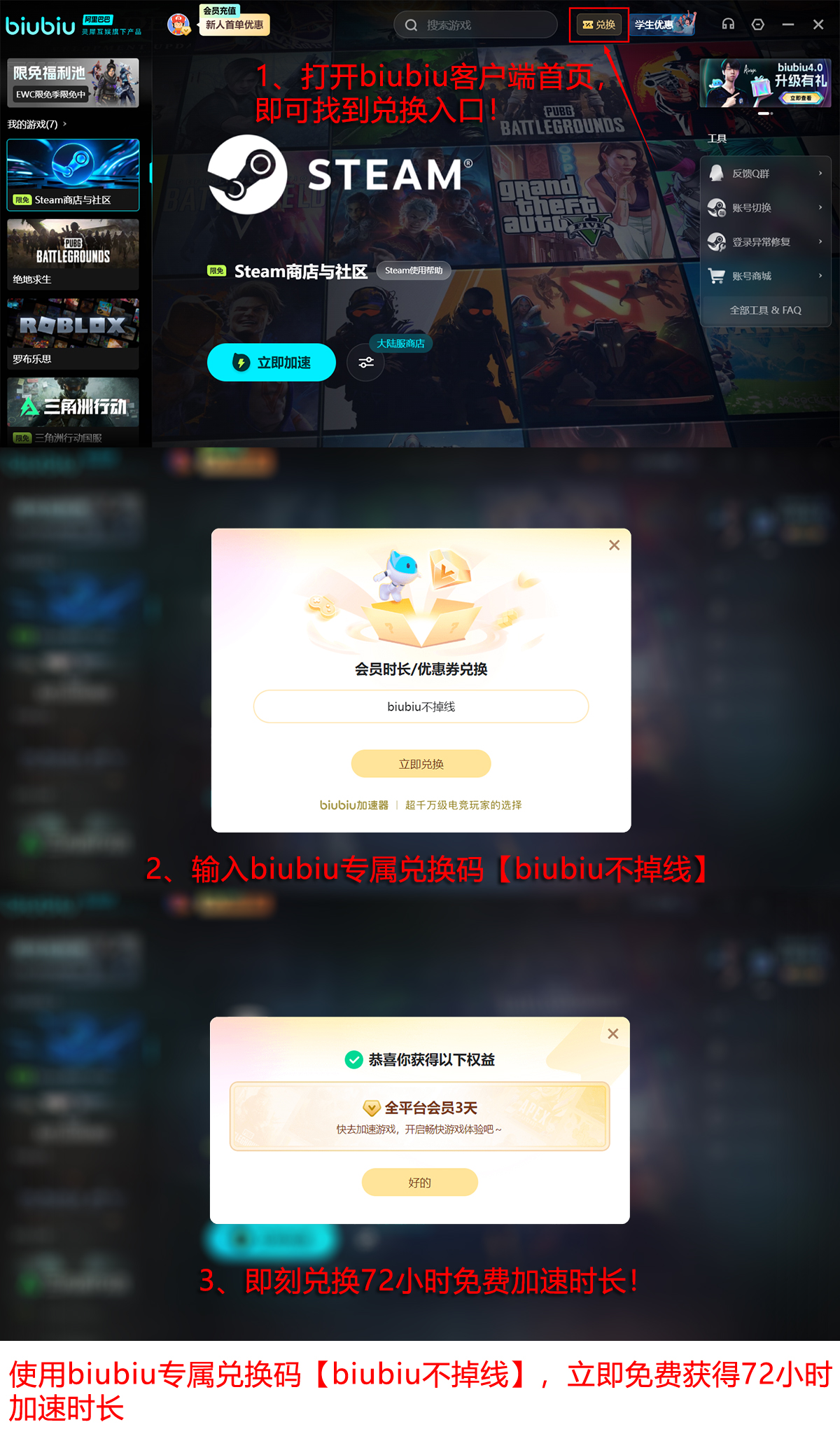
In summary, the solution for Battlefield 6 startup error codes has been introduced. We hope the content of this summary can help everyone. Actually, enforcing the activation of Secure Boot is also an upgrade in EA's technology against cheats—this is done through hardware-level trust chain verification, fundamentally blocking memory modifiers and injected cheats. Although there are some limitations, and some users with older systems cannot use it, it is beneficial in the long run. After completing all settings, remember to use the Biubiu accelerator before starting the game, which can reduce the probability of startup errors by 30%. See you in the game.